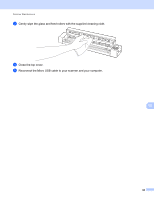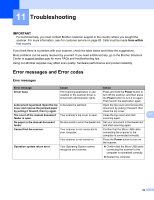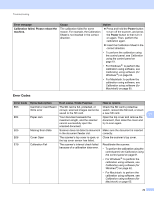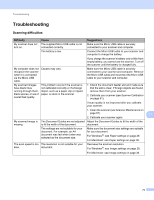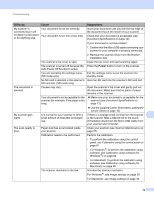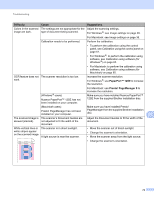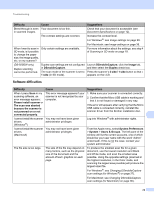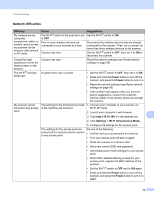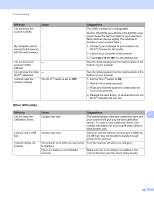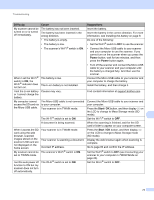Brother International DS-920DW Users Guide - Page 80
Power, Difficulty, Cause, Suggestions, For Macintosh: see
 |
View all Brother International DS-920DW manuals
Add to My Manuals
Save this manual to your list of manuals |
Page 80 highlights
Troubleshooting Difficulty Cause Suggestions My scanner is connected but it will not feed my document or do anything else. Your document is not set correctly. Your document is too thin or too thick. Insert your document until you feel the top edge of the document touch the inside of your scanner. Check that your document is acceptable (see Document Specifications on page 12). If your document is not the problem: 1. Confirm that the Micro USB cable connecting your scanner to your computer is properly connected. 2. Reinstall the scanner driver from the Brother installation disc. The scanner's top cover is open. Close the top cover and start scanning again. The scanner is turned off because the Press the Power button to turn on the scanner. Auto Power Off function is active. You are operating the settings menu. Exit the settings menu to put the scanner into (SD mode only) standby mode. No SD card is inserted in the scanner's Insert an SD card into the scanner's SD card slot. SD card slot. (SD mode only) The document is jammed. Causes may vary. Open the scanner's top cover and gently pull out the document. Make sure that no piece of paper remains in the scanner. Your document is not acceptable for the scanner (for example, if the paper is too long). Make sure your document is acceptable for the scanner (see Document Specifications on page 12). My scanner gets warm. Use the supplied Carrier Sheet (see Loading the Carrier Sheet on page 16). It is normal for your scanner to emit a If there is a strange smell coming from the scanner 11 small amount of heat after prolonged or the scanner feels a little bit hot to the touch, use. immediately disconnect the Micro USB Cable from your scanner and computer. The scan quality is poor. Paper dust has accumulated inside your scanner. Clean your scanner (see Scanner Maintenance on page 67). Calibration needs to be performed. Perform the calibration. • To perform the calibration using the control panel, see Calibration using the control panel on page 61. • For Windows ®: to perform the calibration using software, see Calibration using software (for Windows ®) on page 62. • For Macintosh: to perform the calibration using software, see Calibration using software (for Macintosh) on page 65. The scanner resolution is too low. Increase the scanner resolution. For Windows ®: see Image settings on page 28. For Macintosh: see Image settings on page 36. 72