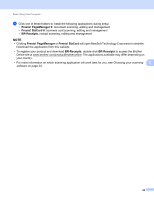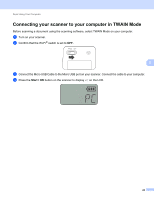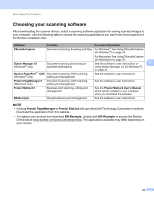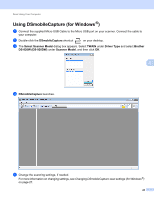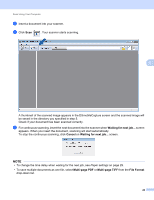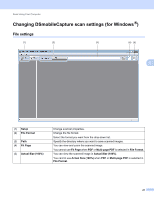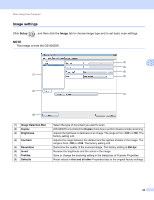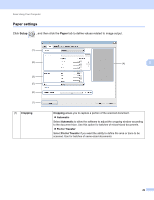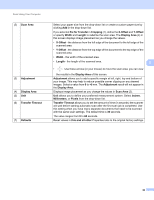Brother International DS-920DW Users Guide - Page 35
Changing DSmobileCapture scan settings (for Windows®), File settings
 |
View all Brother International DS-920DW manuals
Add to My Manuals
Save this manual to your list of manuals |
Page 35 highlights
Scan Using Your Computer Changing DSmobileCapture scan settings (for Windows®) File settings (1) (2) (3) (4) (5) 5 (1) Setup (2) File Format (3) Path (4) Fit Page (5) Actual Size (100%) Change scanner properties. Change the file format. Select the format you want from the drop-down list. Specify the directory where you want to save scanned images. You can view and zoom the scanned image. You cannot use Fit Page when PDF or Multi-page PDF is selected in File Format. You can view the scanned image in Actual Size (100%). You cannot use Actual Size (100%) when PDF or Multi-page PDF is selected in File Format. 27

Scan Using Your Computer
27
5
Changing DSmobileCapture scan settings (for Windows
®
)
File settings
(1)
Setup
Change scanner properties.
(2)
File Format
Change the file format.
Select the format you want from the drop-down list.
(3)
Path
Specify the directory where you want to save scanned images.
(4)
Fit Page
You can view and zoom the scanned image.
You cannot use
Fit Page
when
PDF
or
Multi-page PDF
is selected in
File Format
.
(5)
Actual Size (100%)
You can view the scanned image in
Actual Size (100%)
.
You cannot use
Actual Size (100%)
when
PDF
or
Multi-page PDF
is selected in
File Format
.
(2)
(1)
(3)
(4)
(5)