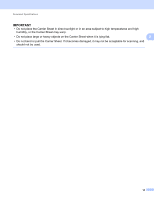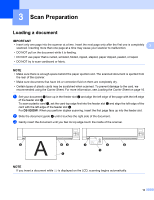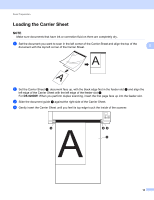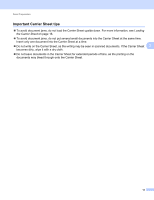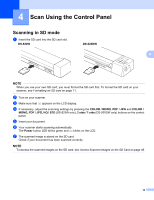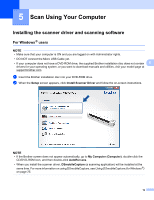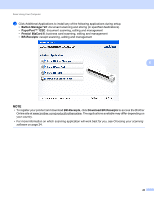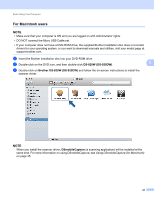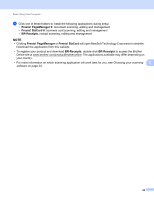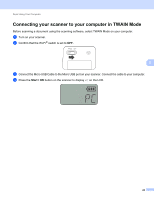Brother International DS-920DW Users Guide - Page 26
Scan Using the Control Panel, Scanning in SD mode
 |
View all Brother International DS-920DW manuals
Add to My Manuals
Save this manual to your list of manuals |
Page 26 highlights
4 Scan Using the Control Panel 4 Scanning in SD mode a Insert the SD card into the SD card slot. DS-820W DS-920DW 4 NOTE When you use your own SD card, you must format the SD card first. To format the SD card on your scanner, see Formatting an SD card on page 11. b Turn on your scanner. c Make sure that SD appears on the LCD display. d If necessary, adjust the scanning settings by pressing the COLOR / MONO, PDF / JPG and COLOR / MONO, PDF / JPG, HQ / STD (DS-820W only), 2 side / 1 side (DS-920DW only) buttons on the control panel. e Insert your document. f Your scanner starts scanning automatically. The Power button LED blinks green and SD blinks on the LCD. g The scanned image is stored on the SD card. Check if your document has been scanned correctly. NOTE To access the scanned images on the SD card, see Access Scanned Images on the SD Card on page 49. 18