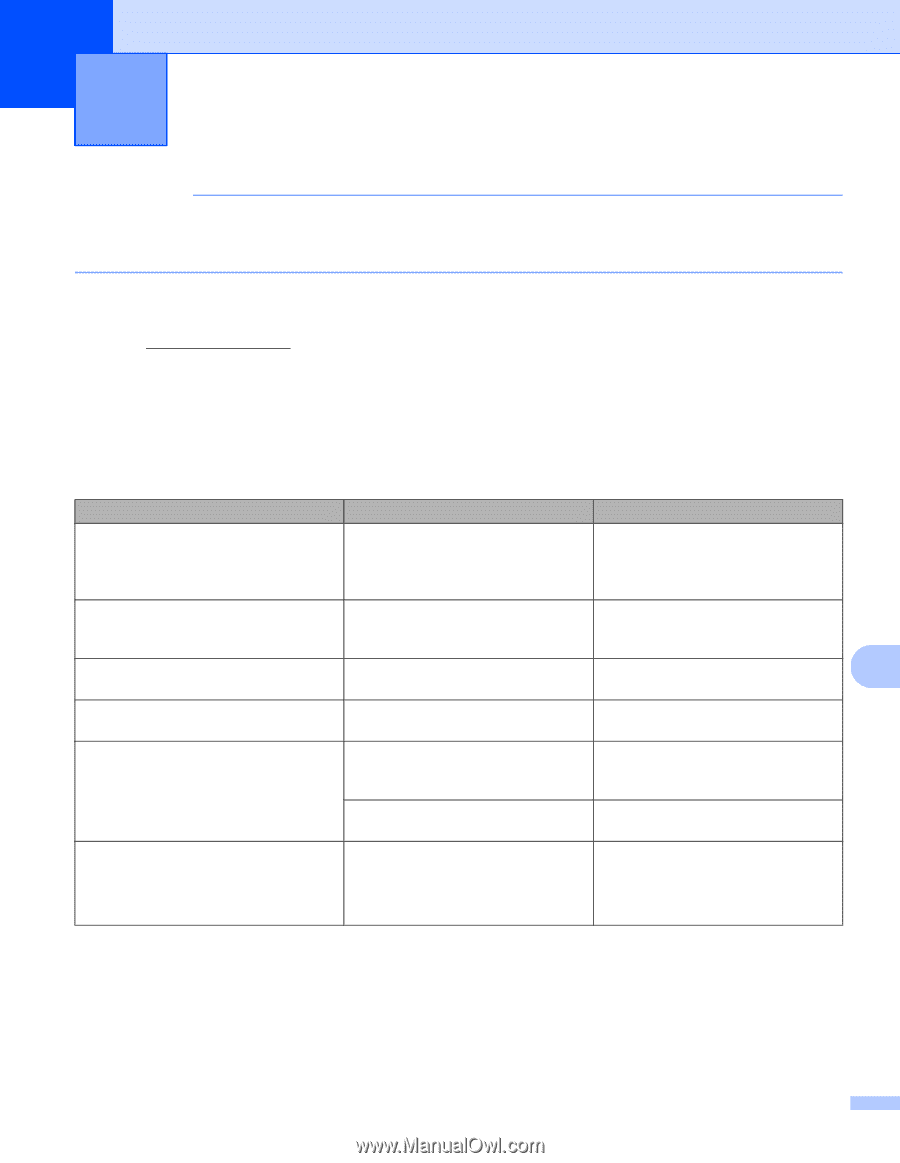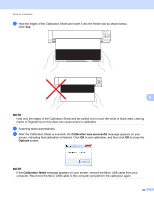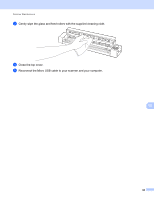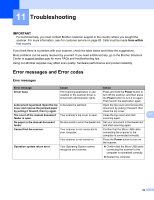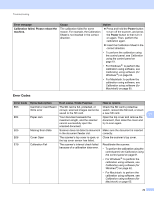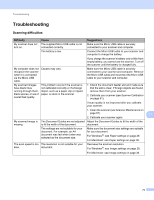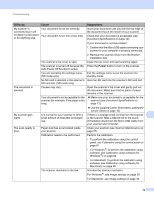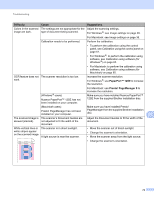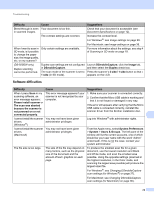Brother International DS-920DW Users Guide - Page 77
Troubleshooting, Error messages and Error codes
 |
View all Brother International DS-920DW manuals
Add to My Manuals
Save this manual to your list of manuals |
Page 77 highlights
11 Troubleshooting 11 IMPORTANT For technical help, you must contact Brother customer support in the country where you bought the scanner. For more information, see For customer service on page 83. Calls must be made from within that country. If you think there is a problem with your scanner, check the table below and follow the suggestions. Most problems can be easily resolved by yourself. If you need additional help, go to the Brother Solutions Center at support.brother.com for more FAQs and troubleshooting tips. Using non-Brother supplies may affect scan quality, hardware performance and product reliability. Error messages and Error codes Error messages Error message Cause Action Driver busy The scanning application in use crashed or the scanner driver is locked with administrator rights. Press and hold the Power button to turn off the scanner, and then press the Power button to turn it on again. Then launch the application again. A document is jammed. Open the top A document is jammed. Open the top cover and remove the cover and remove the jammed paper document by pulling it forward, then by pulling it forward, then try again. close the top cover. The cover of the manual document Your scanner's top cover is open. Close the top cover and start 11 feeder is open. scanning again. No paper in the manual document feeder No document is set in the feeder slot. Set your document in the feeder slot and start scanning again. Cannot find the scanner. Your scanner is not connected to your computer. Confirm that the Micro USB cable connecting the scanner to the computer is connected correctly. Your scanner is not turned on. Press the Power button to turn on the scanner. Operation system return error Your Operating System cannot recognize your scanner. Confirm that the Micro USB cable connecting the scanner to the computer is connected correctly. Restart the computer. 69