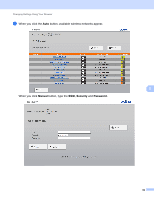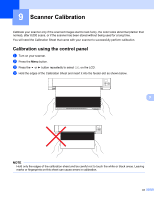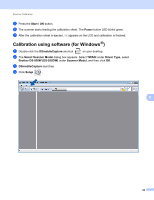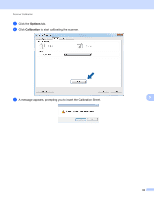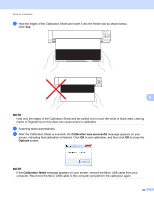Brother International DS-920DW Users Guide - Page 70
Calibration using software (for Windows®), Start / OK, Power, DSmobileCapture, Select Scanner Model
 |
View all Brother International DS-920DW manuals
Add to My Manuals
Save this manual to your list of manuals |
Page 70 highlights
Scanner Calibration e Press the Start / OK button. f The scanner starts feeding the calibration sheet. The Power button LED blinks green. g After the calibration sheet is ejected, OK appears on the LCD and calibration is finished. Calibration using software (for Windows®) a Double-click the DSmobileCapture shortcut on your desktop. b The Select Scanner Model dialog box appears. Select TWAIN under Driver Type, select Brother DS-820W (DS-920DW) under Scanner Model, and then click OK. c DSmobileCapture launches. d Click Setup . 9 62

Scanner Calibration
62
9
e
Press the
Start / OK
button.
f
The scanner starts feeding the calibration sheet. The
Power
button LED blinks green.
g
After the calibration sheet is ejected,
OK
appears on the LCD and calibration is finished.
Calibration using software (for Windows
®
)
a
Double-click the
DSmobileCapture
shortcut
on your desktop.
b
The
Select Scanner Model
dialog box appears. Select
TWAIN
under
Driver Type
, select
Brother DS-820W (DS-920DW)
under
Scanner Model
, and then click
OK
.
c
DSmobileCapture
launches.
d
Click
Setup
.