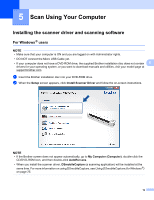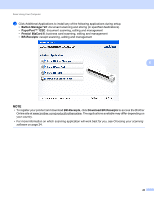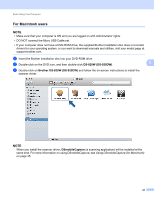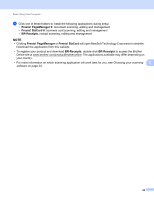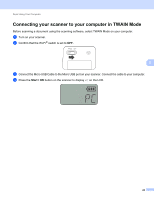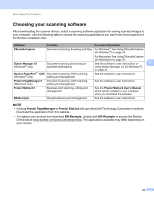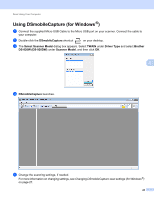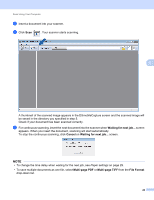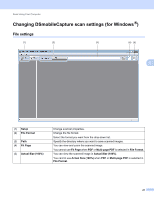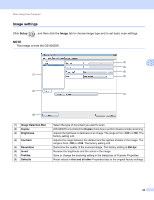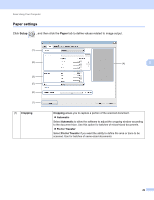Brother International DS-920DW Users Guide - Page 32
Choosing your scanning software, Presto! Manager, Presto! BizCard, BR-Receipts
 |
View all Brother International DS-920DW manuals
Add to My Manuals
Save this manual to your list of manuals |
Page 32 highlights
Scan Using Your Computer Choosing your scanning software After downloading the scanner drivers, select a scanning software application for saving scanned images to your computer. Use the following table to choose the scanning applications you want from those supplied on the Brother installation disc: Software DSmobileCapture Function Document scanning, browsing and filing For more information For Windows ®: See Using DSmobileCapture (for Windows®) on page 25. Button Manager V2 (Windows ® only) Document scanning and storing (in specified destinations) Nuance PaperPort™ 12SE Document scanning, OCR scanning, (Windows ® only) editing and management For Macintosh: See Using DSmobileCapture (for Macintosh) on page 35. See the software's user instructions or 5 Using Button Manager V2 (for Windows ®) on page 41. See the software's user instructions. Presto! PageManager 9 (Macintosh only) Document scanning, OCR scanning, editing and management See the software's user instructions. Presto! BizCard 6 Business card scanning, editing and management See the Presto! BizCard User's Manual which will be installed to your computer when you download the software. BR-Receipts Receipt scanning and management See the software's user instructions. NOTE • Clicking Presto! PageManager or Presto! BizCard will open NewSoft Technology Corporation's website. Download the application from this website. • To register your product and download BR-Receipts, double-click BR-Receipts to access the Brother Online site at www.brother.com/product/brotheronline. The applications available may differ depending on your country. 24