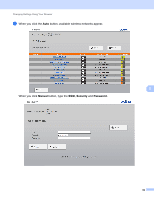Brother International DS-920DW Users Guide - Page 63
Reset network settings, Wi-Fi, AP Setting, Password Setup
 |
View all Brother International DS-920DW manuals
Add to My Manuals
Save this manual to your list of manuals |
Page 63 highlights
Changing Settings Using Your Browser Reset network settings You can reset the wireless network settings (Wi-Fi® AP Setting and Password Setup) back to the factory settings. a Confirm that the scanner is turned on. b Set the Wi-Fi® switch to ON. Wait about 40 seconds until the Wi-Fi® indicator turns from red to blue. When your scanner makes a connection to your access point the Wi-Fi® indicator starts blinking blue or orange. c Press and hold the scanner's reset button (1) using a pointed object, such as a needle or a fine-point 8 pen for 15 seconds. (1) d Release the reset button. The Wi-Fi® indicator will turn red and the Wi-Fi ® network settings will be restored to the factory settings. NOTE When you press the reset button, any settings controlled by the buttons on the control panel will not be restored to the factory settings and any scanned images on the SD card will not be deleted. 55