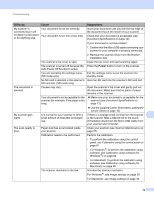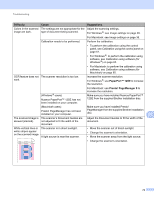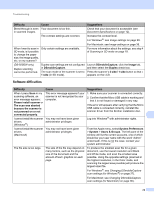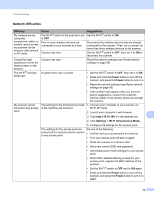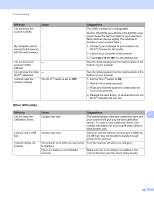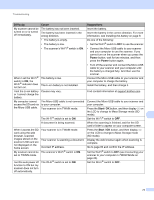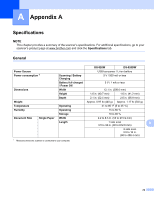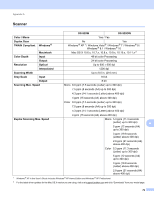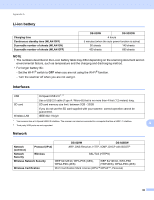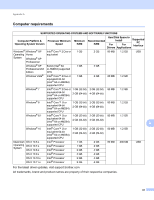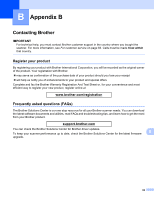Brother International DS-920DW Users Guide - Page 85
Power, Start / OK, Difficulty, Cause, Suggestions, When I access the SD
 |
View all Brother International DS-920DW manuals
Add to My Manuals
Save this manual to your list of manuals |
Page 85 highlights
Troubleshooting Difficulty Cause Suggestions My scanner cannot be The battery has not been inserted. turned on or is turned off immediately. The battery has been inserted in the wrong direction. Insert the battery. Insert the battery in the correct direction. For more information, see Installing the battery on page 9. • The battery is empty. • The battery is low. • The scanner's Wi-Fi® switch is ON. Do one of the following: • Set the Wi-Fi® switch to OFF to use the scanner. • Connect the Micro USB cable to your scanner and your computer to use the scanner. If you cannot turn on the scanner when you press the Power button, wait for two minutes, and then press the Power button again. When I set the Wi-Fi ® switch to ON, the Wi-Fi ® indicator does not turn on. The battery is low. The Li-ion battery is not installed. • Turn off the scanner and connect the Micro USB cable to your scanner and your computer until the battery is charged fully. And then use the scanner. Connect the Micro USB cable to your scanner and your computer to charge the battery. Install the battery, and then charge it. I lost the Li-ion battery Causes may vary. or I cannot charge the battery. Find contact information at support.brother.com My computer cannot The Micro USB cable is not connected Connect the Micro USB cable to your scanner and access the SD card via to your computer. your computer. the Micro USB cable. Your scanner is in TWAIN mode. Press the Start / OK button, and then display SD on the LCD to change to Mass Storage mode (SD mode). 11 The Wi-Fi® switch is set to ON. Set the Wi-Fi® switch to OFF. A document is being scanned. When the scanning is finished, wait for the SD card's folder to appear on your computer screen. When I access the SD card using the web browser, scanned images stored on the scanner's SD card are not displayed on the home screen. My scanner cannot be set to TWAIN mode. I set the auto power off function to ON but my scanner does not turn off automatically. Your scanner is in TWAIN mode. Your scanner is scanning a document. Incorrect IP address. The scanner's Wi-Fi® switch is ON. The Wi-Fi® switch is set to ON. Press the Start / OK button, and then display SD on the LCD to change to Mass Storage mode (SD mode). Display the web browser again when scanning is complete. Go to page 60 and confirm the IP address. Set the Wi-Fi ® switch to OFF (see Connecting your scanner to your computer in TWAIN Mode on page 23). Set the Wi-Fi® switch to OFF. 77