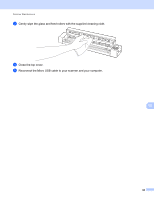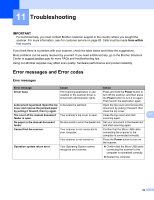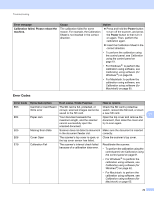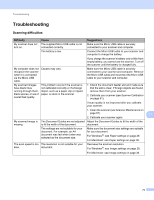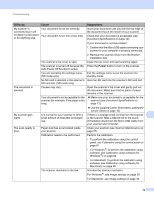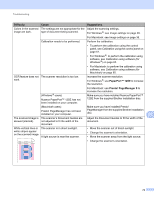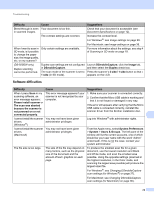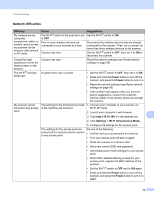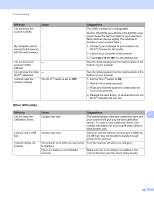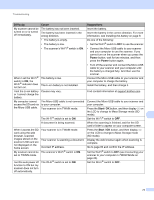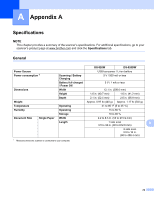Brother International DS-920DW Users Guide - Page 81
PaperPort™ 12SE, Presto! Manager 9, Difficulty, Cause, Suggestions
 |
View all Brother International DS-920DW manuals
Add to My Manuals
Save this manual to your list of manuals |
Page 81 highlights
Troubleshooting Difficulty Cause Suggestions Colors in the scanned The settings are not appropriate for the Adjust the scanning settings. image are dark. type of document being scanned. For Windows ®: see Image settings on page 28. For Macintosh: see Image settings on page 36. Calibration needs to be performed. Perform the calibration. • To perform the calibration using the control panel, see Calibration using the control panel on page 61. • For Windows ®: to perform the calibration using software, see Calibration using software (for Windows ®) on page 62. • For Macintosh: to perform the calibration using software, see Calibration using software (for Macintosh) on page 65. OCR feature does not The scanner resolution is too low. work. Increase the scanner resolution. For Windows ®: use PaperPort™ 12SE to increase the resolution. (Windows ® users) Nuance PaperPort™ 12SE has not been installed on your computer. For Macintosh: use Presto! PageManager 9 to increase the resolution. Make sure you have installed Nuance PaperPort™ 12SE from the supplied Brother installation disc. (Macintosh users) Make sure you have installed Presto! Presto! PageManager has not been installed on your computer. PageManager from the supplied Brother installation disc. 11 The scanned image is The scanner's Document Guides are skewed (slanted). not adjusted to fit the width of the document. Adjust the Document Guides to fit the width of the document. White vertical lines or The scanner is in direct sunlight. white stripes appear on the scanned image. A light source is near the scanner. • Move the scanner out of direct sunlight. • Change the scanner's orientation. • Move the scanner away from the light source. ABCDEFGHIJKLMNOPQRSTUVWXYZ. 0123456789. abcdefghijklmnopqrstuvwxyz. ABCDEFGHIJKLMNOPQRSTUVWXYZ. 0123456789. abcdefghijklmnopqrstuvwxyz. ABCDEFGHIJKLMNOPQRSTUVWXYZ. 0123456789. abcdefghijklmnopqrstuvwxyz. ABCDEFGHIJKLMNOPQRSTUVWXYZ. 0123456789. abcdefghijklmnopqrstuvwxyz. • Change the scanner's orientation. 73