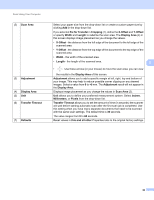Brother International DS-920DW Users Guide - Page 43
Using DSmobileCapture (for Macintosh
 |
View all Brother International DS-920DW manuals
Add to My Manuals
Save this manual to your list of manuals |
Page 43 highlights
Scan Using Your Computer Using DSmobileCapture (for Macintosh) a Connect the supplied Micro USB Cable to the Micro USB port on your scanner. Connect the cable to your computer. b Double-click the DSmobileCapture shortcut on your desktop. c DSmobileCapture launches. 5 d Change the scanning settings, if needed. For more information on changing settings, see Changing DSmobileCapture scan settings (for Macintosh) on page 36. e Insert a document into your scanner. f Click Scan in the DSmobileCapture screen when the document is set. Your scanner starts scanning. The scanned image will be saved in the directory you specified in step 4. Check if your document has been scanned correctly. 35

Scan Using Your Computer
35
5
Using DSmobileCapture (for Macintosh)
a
Connect the supplied Micro USB Cable to the Micro USB port on your scanner. Connect the cable to
your computer.
b
Double-click the
DSmobileCapture
shortcut
on your desktop.
c
DSmobileCapture
launches.
d
Change the scanning settings, if needed.
For more information on changing settings, see
Changing DSmobileCapture scan settings (for Macintosh)
on page 36.
e
Insert a document into your scanner.
f
Click
Scan
in the DSmobileCapture screen when the document is set.
Your scanner starts scanning. The scanned image will be saved in the directory you specified in step 4.
Check if your document has been scanned correctly.