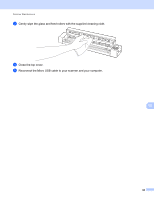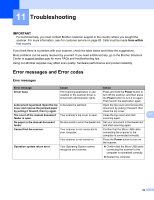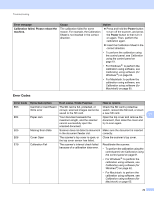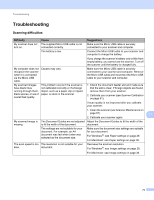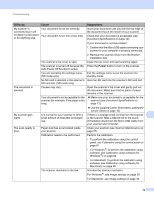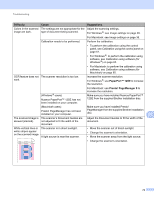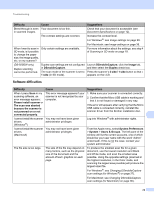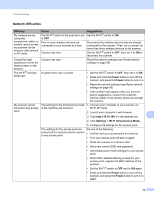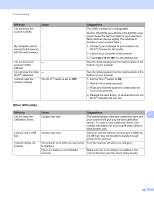Brother International DS-920DW Users Guide - Page 79
Troubleshooting, Difficulty, Cause, Suggestions
 |
View all Brother International DS-920DW manuals
Add to My Manuals
Save this manual to your list of manuals |
Page 79 highlights
Troubleshooting Troubleshooting Scanning difficulties Difficulty Cause Suggestions My scanner does not The supplied Micro USB cable is not turn on. connected correctly. Make sure the Micro USB cable is securely connected to your scanner and computer. The battery is low. Connect the Micro USB cable to your scanner and computer to charge the battery. If you charge the scanner's battery only a little from empty battery, you cannot use the scanner. Turn off the scanner until the battery is charged fully. My computer does not recognize the scanner when it is connected via the Micro USB cable. Causes may vary. Make sure the Micro USB cable is securely connected to your scanner and computer. Remove the Micro USB cable and reconnect the Micro USB cable to your scanner and computer. My scanned images have black lines running through them, blank spaces, or are of overall bad quality. This problem occurs if the scanner is not calibrated correctly or if a foreign object, such as a paper clip or ripped paper, is stuck in the scanner. 1. Check the document feeder slot and make sure that the slot is clear. If foreign objects are found, remove them from your scanner. 2. Calibrate your scanner (see Scanner Calibration on page 61). If scan quality is not improved after you calibrate your scanner: 1. Clean the scanner (see Scanner Maintenance on page 67). 11 2. Calibrate your scanner again. My scanned image is The Document Guides are not adjusted Adjust the Document Guides to fit the width of the missing. to fit the width of the document. document. The settings are not suitable for your document. For example, an A4 document was fed when Letter was selected as the document size. Make sure the document size settings are suitable for your document. For Windows ®: see Paper settings on page 29. For Macintosh: see Paper settings on page 38. The scan speed is too The resolution is not suitable for your slow. document. Decrease the scanner resolution. For Windows ®: see Image settings on page 28. For Macintosh: see Image settings on page 36. 71