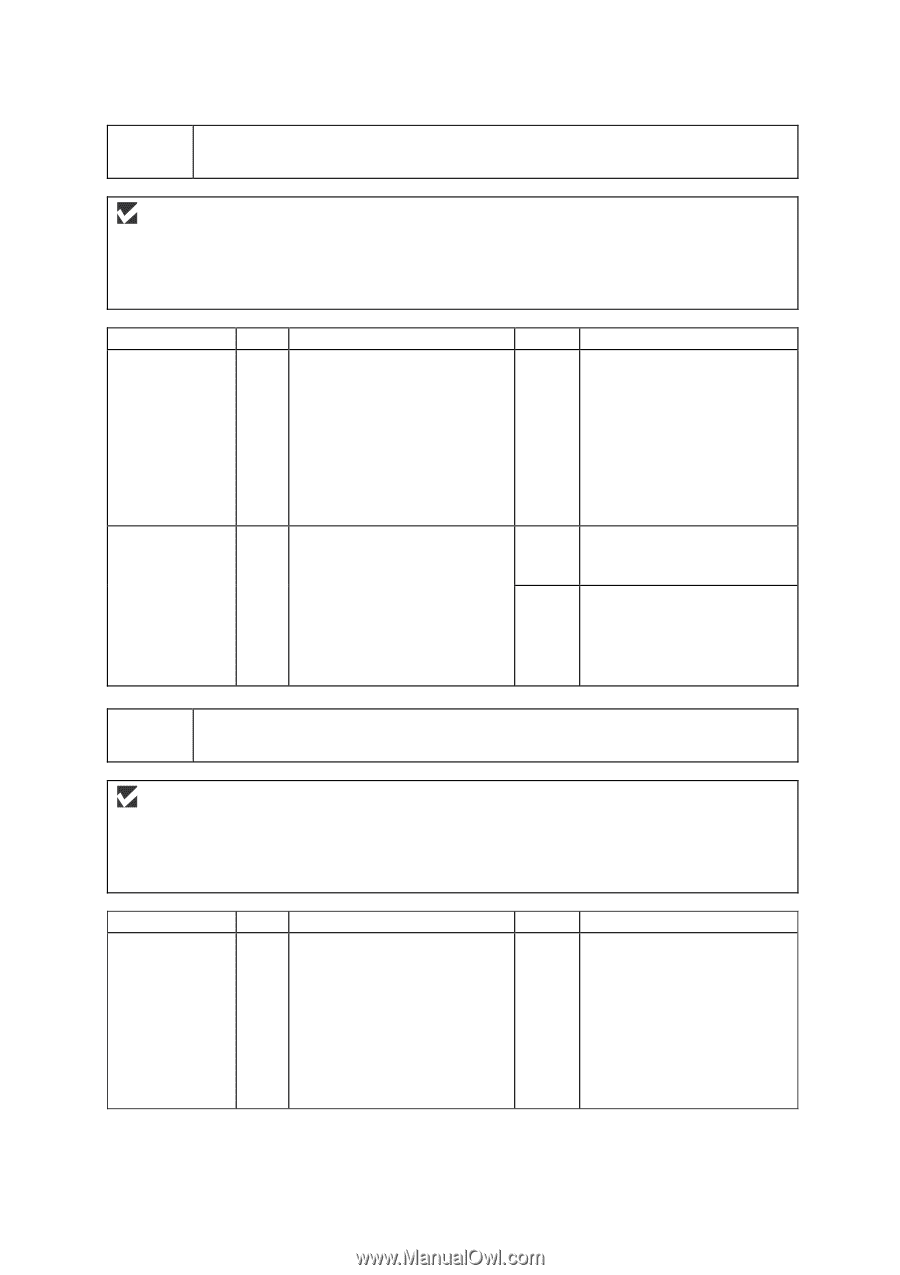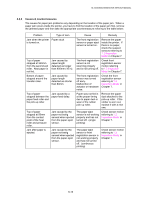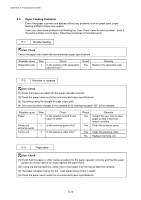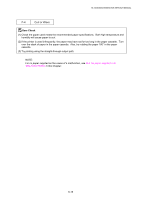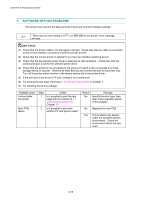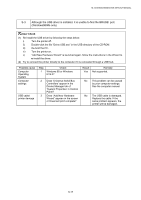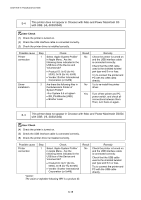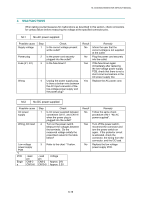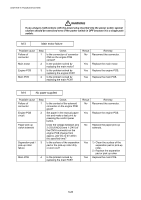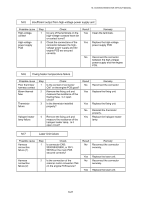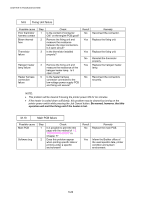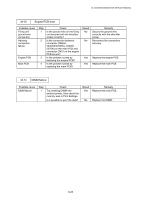Brother International HL 5030 Service Manual - Page 198
with USB. HL-5030/5040, This printer does not appear in Chooser with iMac and Power Macintosh G3
 |
View all Brother International HL 5030 manuals
Add to My Manuals
Save this manual to your list of manuals |
Page 198 highlights
CHAPTER 6 TROUBLESHOOTING S-4 This printer does not appear in Chooser with iMac and Power Macintosh G3 with USB. (HL-5030/5040) User Check (1) Check the printer is turned on. (2) Check the USB interface cable is connected correctly. (3) Check the printer driver is installed correctly. Possible cause Printer connection Driver installation Step 1 2 Check Select 'Apple System Profiler' in Apple Menu. Are the following items indicated in the USB box of the Device and Volumes tab? • Product ID: 0x15 (for HL5030), 0x16 (for HL-5040) • Vender: Brother International Corporation (or 0x4f9) Are there the following files in the Extensions Folder of System Folder? • BR_PrintMoniter(USB) • Brother Laser Result No No Yes Remedy Check the printer is turned on and the USB interface cable is connected correctly. Check that the USB cable used is the shielded twisted pair type and 5 m or less. Try to connect the printer and PC with the USB cable directly. Try to re-install the printer driver. Turn off the printer and PC power switch, and check all connections between them. Then, turn them on again. S-4 This printer does not appear in Chooser with iMac and Power Macintosh G3/G4 with USB. (HL-5030/5040) User Check (4) Check the printer is turned on. (5) Check the USB interface cable is connected correctly. (6) Check the printer driver is installed correctly. Possible cause Printer connection Step 1 Check Select 'Apple System Profiler' in Apple Menu. Are the following items indicated in the USB box of the Device and Volumes tab? • Product ID: 0x17 (for HL5050), 0x18 (for HL-5070N) • Vender: Brother International Corporation (or 0x4f9) *NOTE: The value or alphabet following 'BR' is a product ID. Result No Remedy Check the printer is turned on and the USB interface cable is connected correctly. Check that the USB cable used is the shielded twisted pair type and 5 m or less. Try to connect the printer and PC with the USB cable directly. 6-18