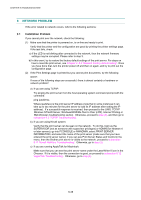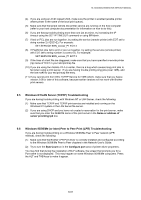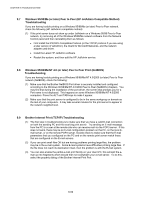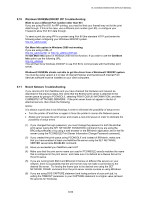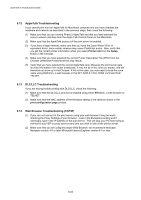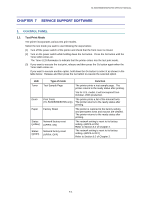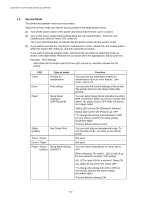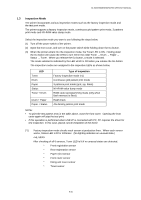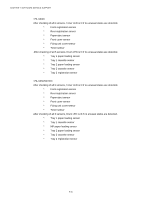Brother International HL 5030 Service Manual - Page 233
Windows 95/98/Me/2000/XP IPP Troubleshooting, 9.11 Novell Netware Troubleshooting, Get More Info - limit
 |
View all Brother International HL 5030 manuals
Add to My Manuals
Save this manual to your list of manuals |
Page 233 highlights
HL-5030/5040/5050/5070N SERVICE MANUAL 9.10 Windows 95/98/Me/2000/XP IPP Troubleshooting Want to use a different Port number other than 631 If you are using Port 631 for IPP printing, you may find that your firewall may not let the print data through. If this is the case, use a different port number (port 80), or configure your Firewall to allow Port 631 data through. To send a print job using IPP to a printer using Port 80 (the standard HTTP port) enter the following when configuring your Windows 2000/XP system. http://ip_address/ipp Get More Info option in Windows 2000 not working If you are using a URL of: http://ip_address:631 or http://ip_address:631/ipp, the Get More Info option in Windows 2000 will not function. If you wish to use the Get More Info option use the following URL: http://ip_address This will then force Windows 2000/XP to use Port 80 to communicate with the Brother print server. Windows® 95/98/Me clients not able to get the driver from a Windows® 2000/XP system. You must be using version 4.0 or later of Internet Explorer and the Microsoft Internet Print Services software must be installed on your client computers. 9.11 Novell Netware Troubleshooting If you cannot print from NetWare and you have checked the hardware and network as described in the previous steps, first verify that the Brother print server is attached to the server queue by going to PCONSOLE, selecting PRINT QUEUE INFORMATION, and then CURRENTLY ATTACHED SERVERS. If the print server does not appear in the list of attached servers, then check the following: NOTE: It is always a good idea to try followings in order to eliminate the possibility of setup errors • Turn the printer off and then on again to force the printer to rescan the Netware queue. • Delete and recreate the print server and create a new print queue in order to eliminate the possibility of setup errors. (1) If you changed the login password, you must change the password in both the Brother print server (using the SET NETWARE PASSWORD command if you are using the BRConfig software) or by using a web browser or the BRAdmin application and in the file server (using the PCONSOLE Print Server Information Change Password command). (2) If you created the print queue using PCONSOLE and instead of BRAdmin, make sure that you have enabled at least one NetWare file server using the SET NETWARE SERVER servername ENABLED command. (3) Have you exceeded your NetWare user limit? (4) Make sure that the print server name you used in PCONSOLE exactly matches the name that is configured in the print server, and make sure it is defined as a Queue Server for the print queue. (5) If you are running both 802.3 and Ethernet II frames on different file servers on your network, there is a possibility that the print server may not make a connection to the desired file server. Try forcing the frame type to the desired one using the SET NETWARE FRAME command from the print server remote console or using BRAdmin. (6) If you are using DOS CAPTURE statement and losing portions of your print job, try setting the TIMEOUT parameter in your CAPTURE statement to a higher value (at least 50 seconds for Windows). 6-53