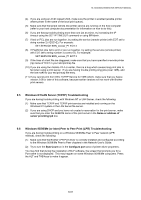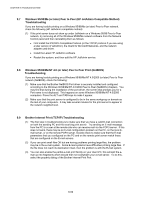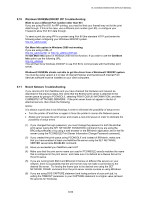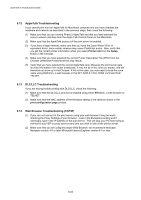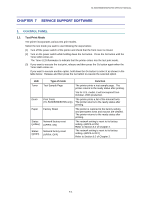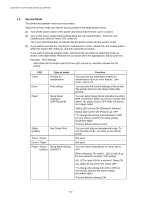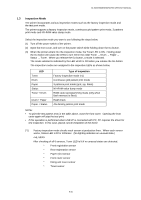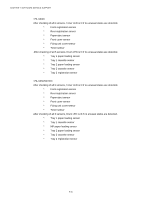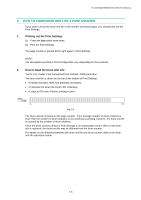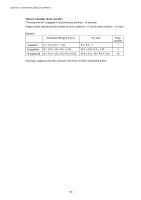Brother International HL 5030 Service Manual - Page 235
Service Support Software, 1. Control Panel, 1.1 Test Print Mode
 |
View all Brother International HL 5030 manuals
Add to My Manuals
Save this manual to your list of manuals |
Page 235 highlights
HL-5030/5040/5050/5070N SERVICE MANUAL CHAPTER 7 SERVICE SUPPORT SOFTWARE 1. CONTROL PANEL 1.1 Test Print Mode The printer incorporates various test print modes. Select the test mode you want to use following the steps below; (1) Turn off the power switch of the printer and check that the front cover is closed. (2) Turn on the power switch while holding down the Go button. Press the Go button until the Toner LED comes on. The Toner LED illuminates to indicate that the printer enters into the test print mode. (3) If you want to execute the test print, release and then press the Go button again when the Toner LED comes on. If you want to execute another option, hold down the Go button to select it as shown in the table below. Release and then press the Go button to execute the selected option. LED Toner Drum Paper Status (yellow) Status (green) Type of mode Test Sample Page Print Fonts (HL-5040/5050/5070N only) Factory Reset Network factory reset (APIPA: ON) Network factory reset (APIPA: OFF) Function The printer prints a test sample page. The printer returns to the ready status after printing. *As for U.S. model, it will correspond from October, 2003 production. The printer prints a list of the internal fonts. The printer returns to the ready status after printing. The printer is restored to the factory setting and permanent fonts and macros are cleared. The printer returns to the ready status after printing. The network setting is reset to its factory setting. (APIPA is ON) Refer to Section 6.2 of Chapter 2. The network setting is reset to its factory setting. (APIPA is OFF) Refer to Section 6.2 of Chapter 2. 7-1