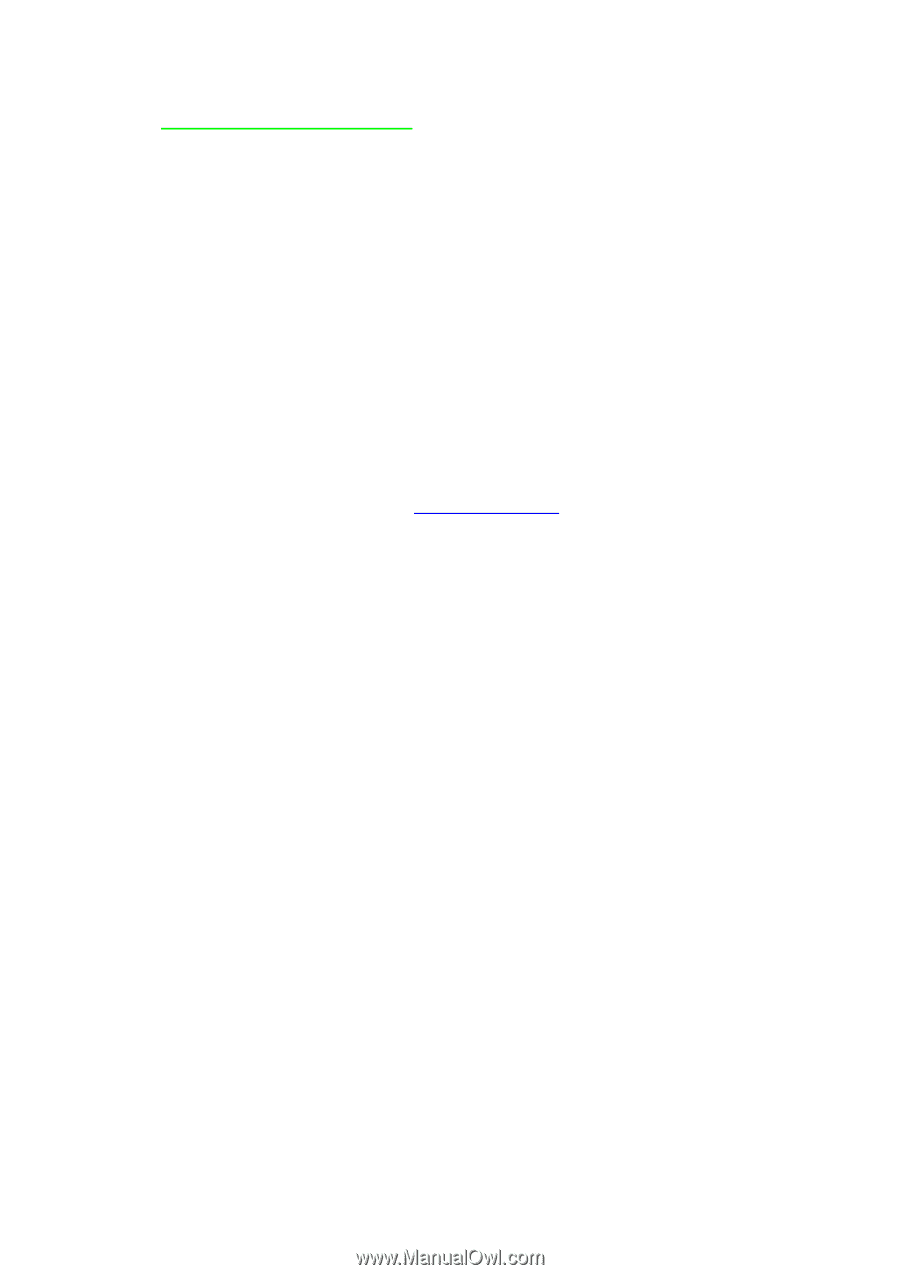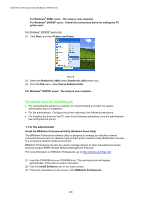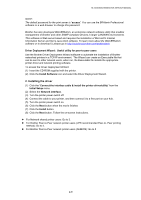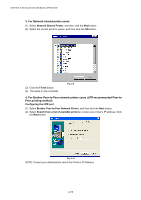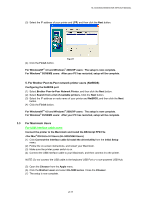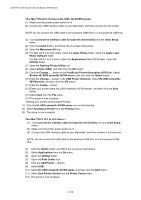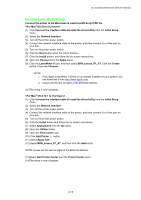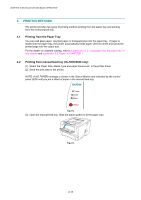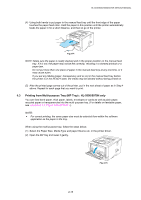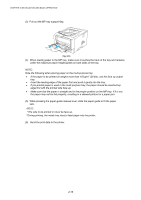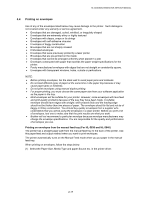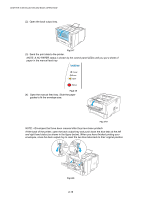Brother International HL 5030 Service Manual - Page 44
OS X 10.1 to 10.2 Users>, BRN_x_P1_AT - printer driver download
 |
View all Brother International HL 5030 manuals
Add to My Manuals
Save this manual to your list of manuals |
Page 44 highlights
HL-5030/5040/5050/5070N SERVICE MANUAL For network users (HL-5070N only) Connect the printer to the Macintosh & install the BR-Script PPD file (1) Click Connect the interface cable & Install the driver/utility from the Initial Setup menu. (2) Select the Network interface. (3) Turn off the printer power switch. (4) Connect the network interface cable to the printer, and then connect it to a free port on your hub. (5) Turn on the printer power switch. (6) Click the Next button when the movie finishes. (7) Click the Install button, and follow the on screen instructions. (8) Open the Chooser from the Apple menu. (9) Click the LaserWriter 8 icon, and then select BRN_xxxxxx_P1_AT. Click the Create button. Close the Chooser. NOTE: 1. If the Apple LaserWriter 8 Driver is not already installed on your system, you can download it from http://www.apple.com 2. xxxxxx are the last six digits of the Ethernet address. (10)The setup is now complete. (1) Click Connect the interface cable & Install the driver/utility from the Initial Setup menu. (2) Select the Network interface. (3) Turn off the printer power switch. (4) Connect the network interface cable to the printer, and then connect it to a free port on your hub. (5) Turn on the printer power switch. (6) Click the Install button and follow the on screen instructions. (7) Select Applications from the Go menu. (8) Open the Utilities folder. (9) Open the Print Center icon. (10) Click Add Printer..... button. (11) Select Apple Talk. (12) Select BRN_xxxxxx_P1_AT, and then click the Add button. NOTE: xxxxxx are the last six digits of the Ethernet address. (13)Select Quit Printer Center from the Printer Center menu. (14)The setup is now complete. . 2-13