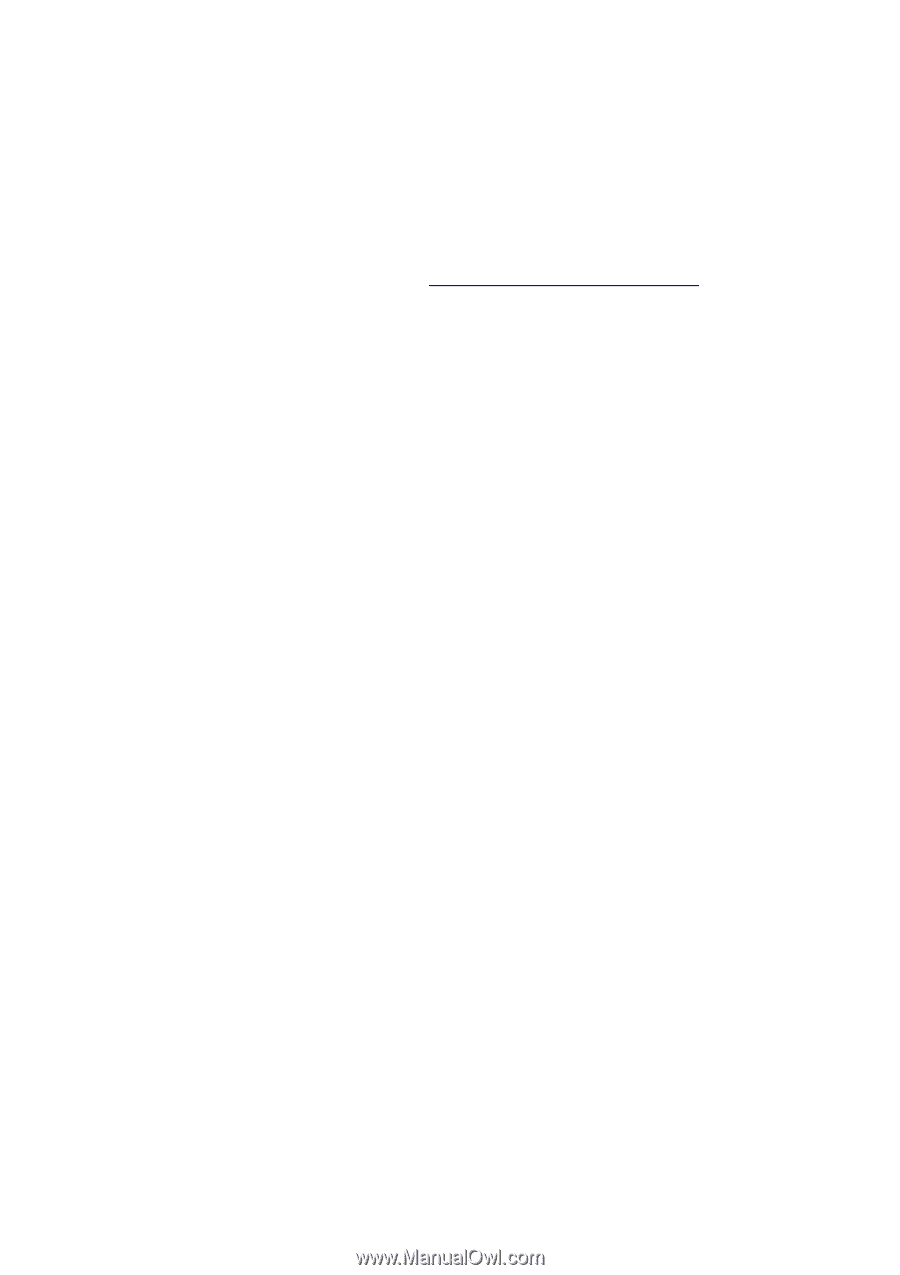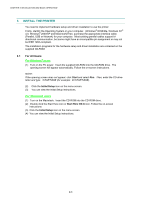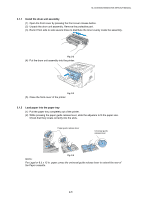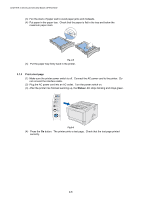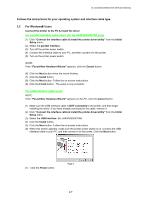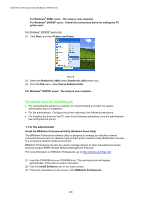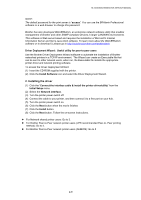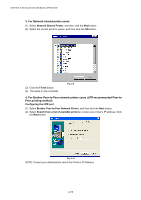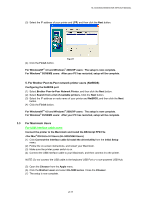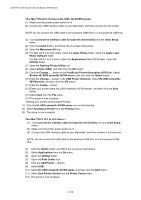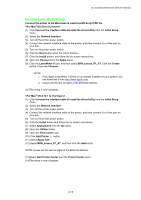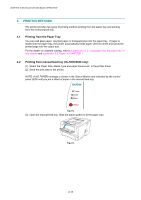Brother International HL 5030 Service Manual - Page 40
Installing the driver, Driver Deployment Wizard - driver download
 |
View all Brother International HL 5030 manuals
Add to My Manuals
Save this manual to your list of manuals |
Page 40 highlights
HL-5030/5040/5050/5070N SERVICE MANUAL NOTE: The default password for the print server is "access". You can use the BRAdmin Professional software or a web browser to change this password. Brother has also developed Web BRAdmin, an enterprise network software utility that enables management of Brother and other SNMP compliant devices in larger LAN/WAN environments. This software is Web server based and requires the installation of Microsoft's Internet Information Server and Sun's Java client software. To learn more about the Web BRAdmin software or to download it, please go to http://solutions.brother.com/webbradmin Driver Deployment Wizard: Useful utility for peer-to-peer users Use the Brother Driver Deployment Wizard software to automate the installation of Brother networked printers in a TCP/IP environment. The Wizard can create an Executable file that can be sent to other network users, when run, the Executable file installs the appropriate printer driver and network printing software. To access the Driver Deployment Wizard: (1) Insert the CD-ROM supplied with the printer. (2) Click the Install Software icon and select the Driver Deployment Wizard. 2. Installing the driver (1) Click the "Connect the interface cable & install the printer driver/utility" from the Initial Setup menu. (2) Select the Network interface. (3) Turn the printer power switch off. (4) Connect the cable to your printer, and then connect it to a free port on your hub. (5) Turn the printer power switch on. (6) Click the Next button when the movie finishes (7) Click the Install button. (8) Click the Next button. Follow the on-screen instructions. For Network shared printer users: Go to 3. For Brother Peer-to-Peer network printer users (LPR-recommended Peer-to- Peer printing method): Go to 4. For Brother Peer-to-Peer network printer users (NetBIOS): Go to 5 2-9