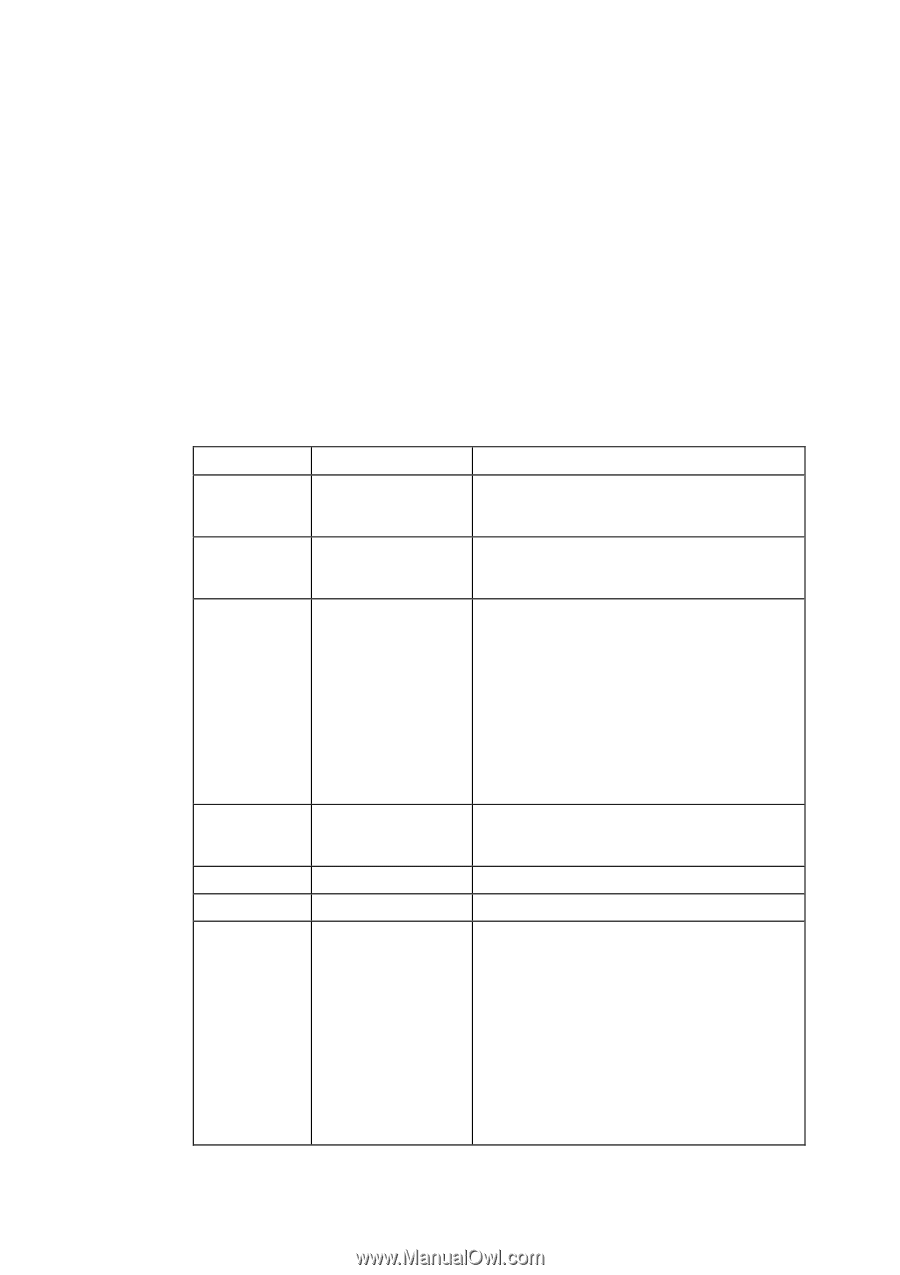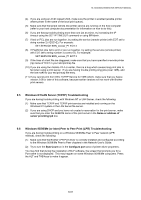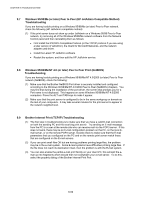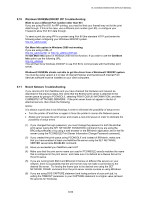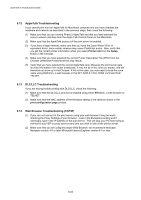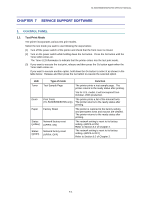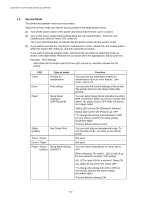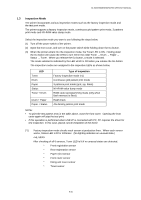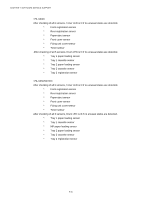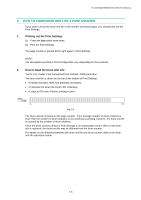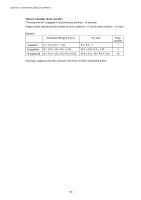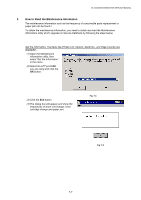Brother International HL 5030 Service Manual - Page 236
Service Mode, ALL LEDs come ON for a moment: Sleep
 |
View all Brother International HL 5030 manuals
Add to My Manuals
Save this manual to your list of manuals |
Page 236 highlights
CHAPTER 7 SOFTWARE SERVICE SUPPORT 1.2 Service Mode The printer incorporates various service modes. Select the service mode you want to use according to the steps shown below; (1) Turn off the power switch of the printer and check that the front cover is closed. (2) Turn on the power switch while holding down the Job Cancel button. Press the Job Cancel button until the Toner LED comes on. The Toner LED illuminates to indicate that the printer enters into the service mode. (3) If you want to execute the "Printing for maintenance" mode, release the Job Cancel button when the Toner LED comes on, and then press the Go button. If you want to execute another mode, hold down the Go button to select the mode as shown in the table below. Release the Go button when the appropriate LED(s) comes on. Example: Print Settings Hold down the Go button until the Drum LED comes on, and then release the Go button. LED Toner Drum Type of mode Printing for maintenance Print setting Paper Sleep Mode Indication (OFF/Dimmed) Status (yellow) Hex Dump Print Toner + Drum Drum + Paper Paper+ Status Sleep Mode Setting (yellow) (ON/OFF) Function You can print the information helpful for maintenance such as "error history", "jam cycle", and so on. You can print the current settings of the printer. The printer returns to the ready status after printing. You can select Sleep Mode Indication be either OFF or Dimmed. When you do not execute this option, the status LED is OFF while the printer is in sleep mode. Status LED comes ON (Dimmed): Dimmed Status LED comes ON (Fully lit up): OFF *To change the setting from Dimmed to OFF (or vice versa), perform the same setting procedure again. *Factory default setting is OFF. You can print data as hexadecimal code. To exit from this mode, you have to turn off the printer. Not used Not used You can select Sleep Mode be either ON or OFF. When releasing "Go switch", LED is fully lit up for one second to indicate "ON" setting. ALL LEDs come ON for a moment: Sleep ON ALL LEDs do not come ON: Sleep OFF *To change the setting from ON to OFF (or vice versa), perform the same setting procedure again. *Factory default setting is ON. 7-2