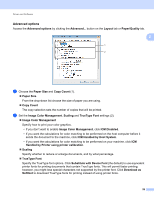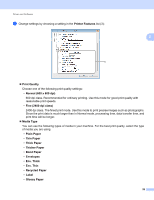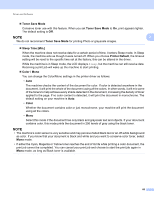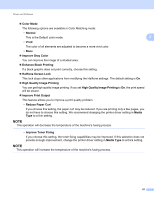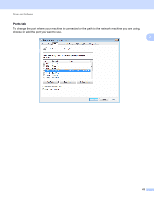Brother International HL-L8250CDN Users Guide - Page 64
MP Tray, Color, Secure Print, Printing Secure documents, Printing Secure, documents
 |
View all Brother International HL-L8250CDN manuals
Add to My Manuals
Save this manual to your list of manuals |
Page 64 highlights
Driver and Software MP Tray Select this option to pull paper from the multi-purpose tray. The paper size in the multi-purpose tray must match the size defined in the printer driver. 1 Available if the optional tray is installed. 2 2 Tray 2 is standard on HL-L8350CDWT. • Color Select either Black & White or Color. Secure Print tab Secure documents are documents that are password protected when they are sent to the machine. Only the people who know the password will be able to print them. Since the documents are secured at the machine, you must enter the password using the control panel of the machine to print them. To send a secured document: a Check Secure Print. b Type your password and click OK. c To print the secured document, you must enter your password using the control panel of the machine (see Printing Secure documents on page 104). To delete a secured document: You must use the control panel of the machine to delete a secured document (see Printing Secure documents on page 104). 57