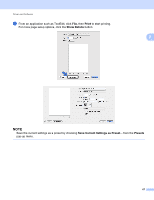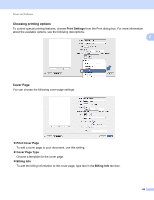Brother International HL-L8250CDN Users Guide - Page 79
Print Quality, Normal, Color / Mono, Color, Paper Source, Auto Select, Tray1, MP Tray, all the colors.
 |
View all Brother International HL-L8250CDN manuals
Add to My Manuals
Save this manual to your list of manuals |
Page 79 highlights
Driver and Software Print Quality Choose one of the following print quality settings: • Normal 600 dpi class. Recommended for ordinary printing. Use this mode for good print quality with reasonable 2 print speeds. • Fine 2400 dpi class. The finest print mode. Use this mode to print precise images such as photographs. Since the print data is much larger than in Normal mode, processing time, data transfer time, and printing time will be longer. NOTE The print speed will change depending on the print quality setting you choose. Higher print quality takes longer to print, while lower print quality takes less time to print. Color / Mono You can change the Color/Mono settings in the printer driver as follows: • Auto The machine checks the content of the document for color. If color is detected anywhere in the document, it will print the whole of the document using all the colors. In other words, it will mix some of the toners to help achieve every shade detected in the document, increasing the density of toner applied to the page. If no color content is detected, it will print the document in monochrome. The default setting on your machine is Auto. • Color Whether the document contains color or just monochrome, your machine will print the document using all the colors. • Mono Select this mode if the document has only black and grayscale text and objects. If your document contains color, this mode prints the document in 256 levels of gray using the black toner. NOTE • The machine's color sensor is very sensitive and may perceive faded black text or an off-white background as color. If you know that your document is black and white and you want to conserve color toner, select Mono mode. • If either the Cyan, Magenta or Yellow toner reaches the end of its life while printing a color document, the print job cannot be completed. You can cancel your print job and choose to start the print job again in Mono mode, as long as Black toner is available. Paper Source Choose Auto Select, Tray1, Tray2, 1 2 or MP Tray. 1 Available if the optional tray is installed. 2 Tray 2 is standard on HL-L8350CDWT. 72