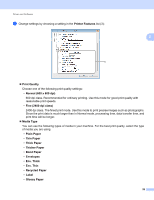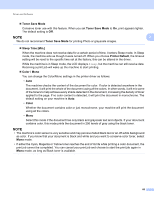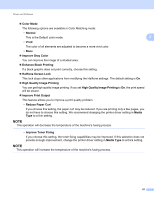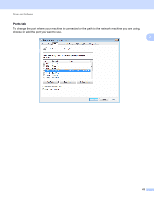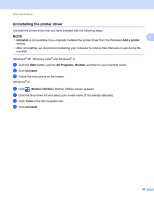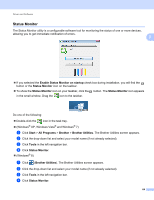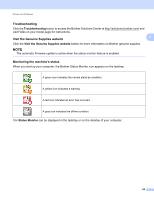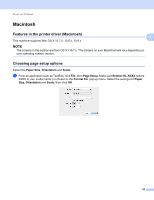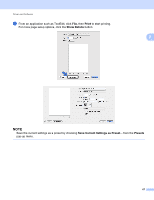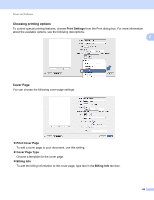Brother International HL-L8250CDN Users Guide - Page 71
Status Monitor, Enable Status Monitor on startup, Start, All Programs, Brother, Brother Utilities
 |
View all Brother International HL-L8250CDN manuals
Add to My Manuals
Save this manual to your list of manuals |
Page 71 highlights
Driver and Software Status Monitor 2 The Status Monitor utility is a configurable software tool for monitoring the status of one or more devices, allowing you to get immediate notification of errors. 2 If you selected the Enable Status Monitor on startup check box during installation, you will find the button or the Status Monitor icon on the taskbar. To show the Status Monitor icon on your taskbar, click the button. The Status Monitor icon appears in the small window. Drag the icon to the taskbar. Do one of the following: Double-click the icon in the task tray. (Windows® XP, Windows Vista® and Windows® 7) a Click Start > All Programs > Brother > Brother Utilities. The Brother Utilities screen appears. b Click the drop-down list and select your model name (if not already selected). c Click Tools in the left navigation bar. d Click Status Monitor. (Windows® 8) a Click (Brother Utilities). The Brother Utilities screen appears. b Click the drop-down list and select your model name (if not already selected). c Click Tools in the left navigation bar. d Click Status Monitor. 64