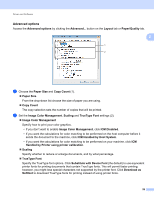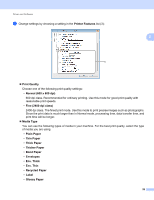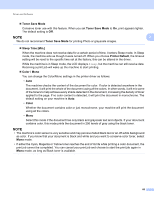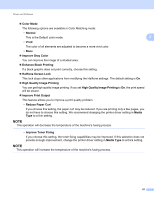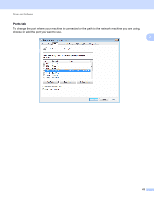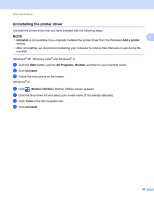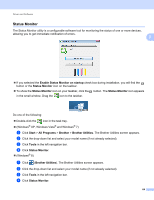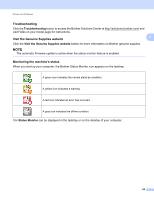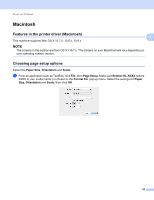Brother International HL-L8250CDN Users Guide - Page 68
High Quality Image Printing, Halftone Screen Lock
 |
View all Brother International HL-L8250CDN manuals
Add to My Manuals
Save this manual to your list of manuals |
Page 68 highlights
Driver and Software Color Mode The following options are available in Color Matching mode: • Normal This is the Default color mode. 2 • Vivid The color of all elements are adjusted to become a more vivid color. • None Improve Gray Color You can improve the image of a shaded area. Enhance Black Printing If a black graphic does not print correctly, choose this setting. Halftone Screen Lock This lock stops other applications from modifying the Halftone settings. The default setting is On. High Quality Image Printing You can get high quality image printing. If you set High Quality Image Printing to On, the print speed will be slower. Improve Print Output This feature allows you to improve a print quality problem. • Reduce Paper Curl If you choose this setting, the paper curl may be reduced. If you are printing only a few pages, you do not have to choose this setting. We recommend changing the printer driver setting in Media Type to a thin setting. NOTE This operation will decrease the temperature of the machine's fusing process. • Improve Toner Fixing If you choose this setting, the toner fixing capabilities may be improved. If this selection does not provide enough improvement, change the printer driver setting in Media Type to a thick setting. NOTE This operation will increase the temperature of the machine's fusing process. 61