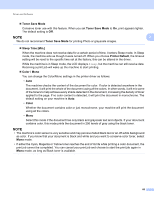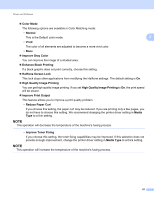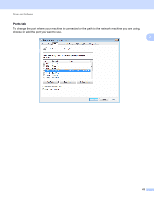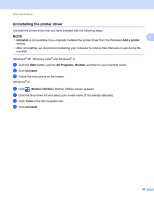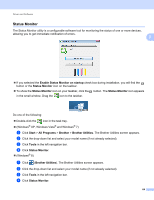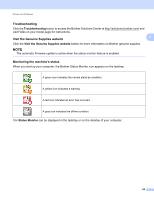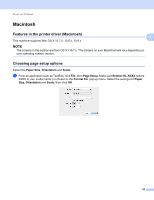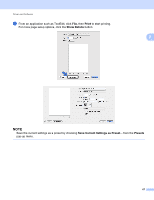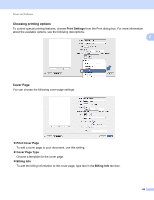Brother International HL-L8250CDN Users Guide - Page 72
Troubleshooting, Visit the Genuine Supplies website, Monitoring the machine’s status, Status Monitor
 |
View all Brother International HL-L8250CDN manuals
Add to My Manuals
Save this manual to your list of manuals |
Page 72 highlights
Driver and Software Troubleshooting 2 Click the Troubleshooting button to access the Brother Solutions Center at http://solutions.brother.com/ and visit FAQs on your model page for instructions. Visit the Genuine Supplies website 2 2 Click the Visit the Genuine Supplies website button for more information on Brother genuine supplies. NOTE The automatic firmware update is active when the status monitor feature is enabled. Monitoring the machine's status 2 When you start up your computer, the Brother Status Monitor icon appears on the tasktray. A green icon indicates the normal stand-by condition. A yellow icon indicates a warning. A red icon indicates an error has occurred. A gray icon indicates the offline condition. The Status Monitor can be displayed in the tasktray or on the desktop of your computer. 65