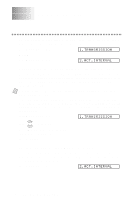Brother International MFC-3200C Users Manual - English - Page 106
Using the Options Key, Paper Type
 |
View all Brother International MFC-3200C manuals
Add to My Manuals
Save this manual to your list of manuals |
Page 106 highlights
Using the Options Key Use the Options key to set number of copies, paper type, paper size, brightness, enlargement/reduction ratio and special copy options for the next copy only. Press Options Menu Selections Options OPT:#OF COPIES01 NO. OF COPIES:XX OPT:PAPER TYPE PLAIN/INK JET/GLOSSY (4-COLOR or 3-COLOR)/ TRANSPARENCY OPT:PAPER SIZE LETTER/LEGAL/A4/ POST CARD: 4" × 6" OPT:QUALITY NORMAL/BEST/FAST OPT:BRIGHTNESS - + OPT:ELG/RDC 50%/78% LGL>LTR/ 94% A4>LTR/100%/ 104% EXE>LTR/150%/ 200%/ZOOM OPT:SPECIAL OFF (1 IN 1) Factory Setting 01 PLAIN LETTER NORMAL - + 100% OFF (1 IN 1) Paper Type You can change the paper type setting for the next copy only. 1 Place the original face down in the ADF. 2 Use the dial pad to enter the number of copies you want (up to 99). 3 Press Options and press or to select OPT:PAPER TYPE, and then press Menu/Set. 4 Press or to select the type of paper you are using (PLAIN, INKJET, GLOSSY or TRANSPARENCY), and then press Menu/Set. 5 If you selected GLOSSY, press or to select 4-COLOR or 3-COLOR, and then press Menu/Set. Note The print quality of black ink varies depending on the kind of glossy paper you are using. Black ink is used when you select 4-COLOR. If the glossy paper you are using repels the black ink, select 3-COLOR, which simulates black ink by combining the three ink colors. 6 Press Black Copy or Color Copy-OR-Press or for additional settings. 12 - 3 M A K I N G C O P I E S