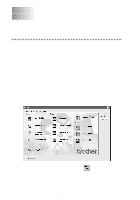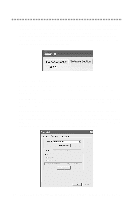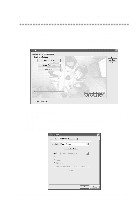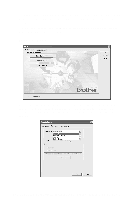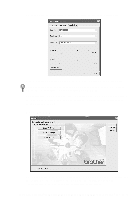Brother International MFC-3200C Users Manual - English - Page 148
Using the Windows®-Based Brother SmartUI Control Center (For Windows® XP), Brother SmartUI
 |
View all Brother International MFC-3200C manuals
Add to My Manuals
Save this manual to your list of manuals |
Page 148 highlights
16 Using the Windows®-Based 16 Brother SmartUI Control Center (For Windows® XP) Brother SmartUI Control Center The Brother Control Center is a software utility that allows you to quite easily, with very few mouse clicks, access the most frequently used scanning applications. Using the Control Center eliminates the need to manually launch the specific applications. The Brother Control Center provides four categories of operations: 1 Scan directly to a file, E-mail, word processor or graphic application of your choice. 2 Enhanced copy functions, such as Nine/Four/Two or One on One Copying. (NOTE: The number of copy buttons may vary depending on which model MFC you purchased.) 3 PC Faxing using the Brother PC Fax software. 4 Custom buttons allow you to configure a button to meet you own application requirements. (NOTE: The number of Custom buttons may vary depending on which model MFC you have purchased.) In the Task Tray right click on the Control Center icon and select Show to have access to the Brother SmartUI Control Center window. 16 - 1 U S I N G T H E W I N D O W S ®- B A S E D B R O T H E R S M A R T U I C O N T R O L C E N T E R ( F O R W I N D O W S ® X P )