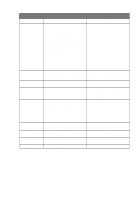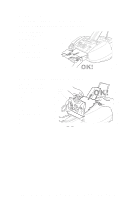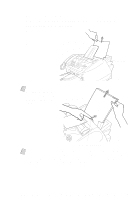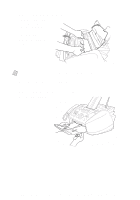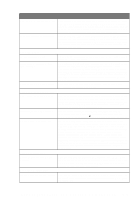Brother International MFC-3200C Users Manual - English - Page 238
If You Are Having Difficulty with Your MFC, DIFFICULTY, SUGGESTIONS
 |
View all Brother International MFC-3200C manuals
Add to My Manuals
Save this manual to your list of manuals |
Page 238 highlights
If You Are Having Difficulty with Your MFC If you think there is a problem with your MFC, make a copy first. If the copy looks good, the problem is probably not your MFC. Check the chart below and follow the troubleshooting tips. If you have any other problems, visit us at: http://solutions.brother.com DIFFICULTY SUGGESTIONS Printing or Receiving Faxes Condensed Print and Horizontal Streaks / Top and Bottom of Sentences Are Cut Off If your copy looks good, you probably had a bad connection, with static or interference on the phone line. If the copy looks bad, call Brother Customer Service at 1-800-284-4329 (in USA), 1-877-BROTHER (in Canada) or (514) 685-6464 (in Montreal). Poor Quality Print Make sure the Printer driver matches the type of paper you are using (See page 14-2). If you are using plain paper, try using recommended special paper (See Chapter 3). Don't handle the paper until the ink is dry. Adjust the Vertical Alignment (See page 23-11). Smudged stain on the top center of the Change Paper Thickness to Thick in the Paper tab of the Print dialog box, printer page in the Printer driver setting. Print Too Dark or Too Light Make sure your ink cartridges are fresh. Cartridges are good up to two years; after that the ink may become clogged. Cartridge expiration dates are printed on the package. Try using recommended special paper (See Chapter 3). The recommended environment for your fax machine is between 68°F to 91°F. Print Appears Dirty or Ink Seems to Run Make sure you are using the recommended paper (See Chapter 3). Don't handle the paper until the ink is dry. The recommended environment for your MFC is between 68°F to 91°F. White Lines in Text or Graphics Clean the print head (See Cleaning the Print Head, page 23-10.). Stains Appear on the Reverse Side or Make sure the Printer Platen and Pick Up Roller are not dirty with ink mist. at the Bottom of the Page (See page 23-16). Vertical Black Lines When Receiving The sender's scanner may be dirty. Ask the sender to make a copy to see if the problem is with the sending machine. Try receiving from another fax machine. If the problem continues, call Brother Customer Service at 1-800-284-4329 (in USA), 1-877-BROTHER (in Canada) or (514) 685-6464 (in Montreal). Received color fax prints only in B & W. Replace the color ink cartridges that are empty or nearly empty, and then ask the other party to send the color fax again. (See Replacing the Ink Cartridges, page 23-17.) Left and right margins are cut off. Turn on Auto Reduction. (See Printing a Reduced Incoming Fax (Auto Reduction), Page 6-4.) Horizontal lines appear in Text or Graphics. Clean the print head (See Cleaning the Print Head, page 23-10.). If you clean the print heads five times and the print has not improved, call Brother Customer Service at 1-800-284-4329 (in USA), 1-877-BROTHER (in Canada) or (514) 685-6464 (in Montreal). Phone Line or Connections Dialing does not work. Check for a dial tone. Change TONE/PULSE setting (See Setting Tone/ Pulse Dialing Mode, page 5-7). Check all line cord connections, and make sure the curled handset cord is not in the EXT jack. Check power cord connection. Send a manual fax by pressing Hook/Hold--OR--by lifting the handset, and dialing the number. Wait to hear the MFC receiving tones before pressing Black Fax Start. 23 - 7 T R O U B L E S H O O T I N G A N D R O U T I N E M A I N T E N A N C E