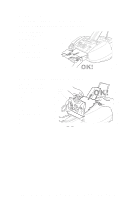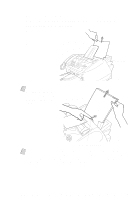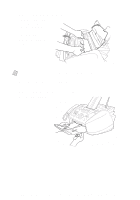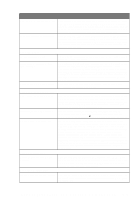Brother International MFC-3200C Users Manual - English - Page 239
DIFFICULTY, SUGGESTIONS, Sending Faxes, Handling Incoming Calls, Printer Difficulties
 |
View all Brother International MFC-3200C manuals
Add to My Manuals
Save this manual to your list of manuals |
Page 239 highlights
DIFFICULTY SUGGESTIONS MFC Does Not Answer When Called Make sure the MFC is in the correct receiving mode for your setup (either FAX ONLY, FAX/TEL or TAD: ANSWER MACH). Check for dial tone. If possible, call your MFC to hear it answer. If there is still no answer, check the telephone line cord connection. If there is no ringing when you call your MFC, call your telephone company to check the line. There is no dial tone on the handset. Press Hook/Hold--OR--Lift the handset. If you hear no dial tone, check telephone line cord connections at the MFC and wall jack. Check that the handset curled cord is connected to the MFC's handset jack. Test the jack with another single line telephone. If no dial tone on the wall outlet, call your telephone company. Sending Faxes Poor Transmission Quality Try changing your resolution to FINE or S.FINE. Make a copy to verify your MFC's scanner operation. Transmission Verification Report says "Result:NG" There is probably temporary noise or static on the line. Try sending the fax again. If you send a PC FAX message and get "Result:NG" on the Transmission Verification Report, your MFC may be out of memory. To gain extra memory, you can turn off Fax Storage (See page 10-2), print fax message in memory (See page 6-6) or cancel a delayed fax or polling job (See page 6-7). If the problem continues, call the telephone company to check your phone line. Vertical Black Lines When Sending Handling Incoming Calls If the copy you made shows the same problem, your scanner is dirty (See Cleaning the Scanner, page 23-16.). MFC "Hears" Voice as CNG Tone Transferring a Fax Call to the MFC If your MFC is set to Easy Receive ON, it is more sensitive to sounds. Your MFC may mistakenly interpret certain voices or music on the line as a calling fax machine and respond with fax receiving tones. Deactivate the fax by pressing Stop/Exit. Try avoiding this problem by turning Easy Receive to OFF. (See Easy Receive, page 6-3.) If you answered at the MFC, press Black Fax Start and hang up immediately. If you answered at an extension phone, press your Fax Receive Code (default setting is 51). When your MFC answers, hang up. Custom Features on a Single Line Printer Difficulties If you have Call Waiting, Call Waiting/Caller ID, Ring Master, Voice Mail, an alarm system or any other custom feature on a single phone line with your MFC, it may create a problem sending or receiving fax data. For example: If you are sending or receiving a fax message while a custom feature signal comes through on the line, the signal can temporarily interrupt or disrupt the fax data. Brother's ECM feature should help overcome this problem. This condition is related to the telephone system industry and is common to all devices that send and receive information on a single, shared line with custom features. If avoiding a slight interruption is crucial to your business, a separate line with no custom features is recommended. Horizontal lines appear in Text or Graphics. Clean the print head (See Cleaning the Print Head, page 23-10.). If you clean the print heads five times and the print has not improved, call Brother Customer Service at 1-800-284-4329 (in USA), 1-877-BROTHER (in Canada) or (514) 685-6464 (in Montreal). Scanning Difficulties TWAIN Errors appear while scanning Make sure the Brother TWAIN driver is selected as the primary source. In PaperPort®, click File Select Source, highlight the Brother TWAIN driver and click Select. T R O U B L E S H O O T I N G A N D R O U T I N E M A I N T E N A N C E 23 - 8