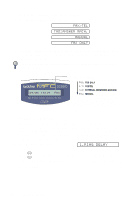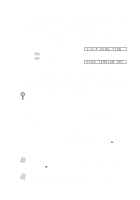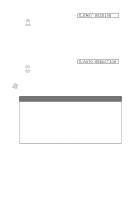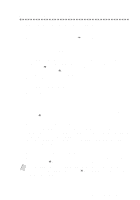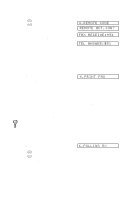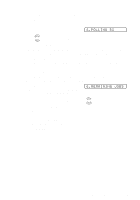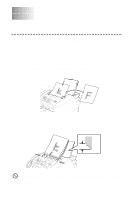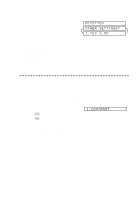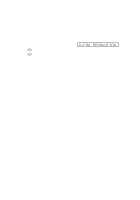Brother International MFC-3200C Users Manual - English - Page 73
Setting Up Sequential Polling Receive, Canceling a Scheduled Job, POLLING RX, REMAINING JOBS
 |
View all Brother International MFC-3200C manuals
Add to My Manuals
Save this manual to your list of manuals |
Page 73 highlights
Setting Up Sequential Polling Receive Your MFC can request documents from several fax units in a single operation. Afterward, a Sequential Polling Report will be printed. 1 Press Menu/Set, 2, 1, 6. 6.POLLING RX 2 Press or to select POLLING RX: ON, and then press Menu/Set. 3 Specify the destination fax machines you wish to poll using One Touch, Speed Dial, a Group or the dial pad. You must press Menu/Set between each location. 4 Press Black Fax Start. Your MFC will poll each number or group number in turn for a document. Canceling a Scheduled Job You can cancel tasks you've scheduled, such as Delayed Fax or Polling Transmit. (See Checking Job Status, page 7-5.) 1 Press Menu/Set, 2, 6. Any waiting jobs appear on the LCD. If no job is waiting, the LCD shows NO JOB WAITING. 6.REMAINING JOBS 2 If you have more than two jobs waiting, press or to select the job you want to cancel, and then press Menu/Set. -OR- If you have only one job waiting, go to Step 3. 3 Press 1 to cancel-OR-Press 2 to exit without canceling. To cancel another job, return to Step 2. 4 Press Stop/Exit. SETUP RECEIVE 6-7