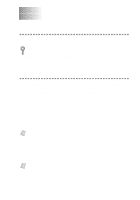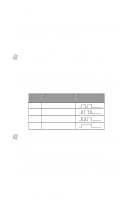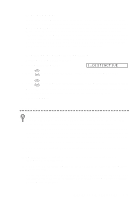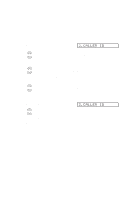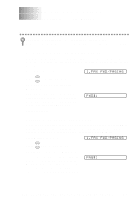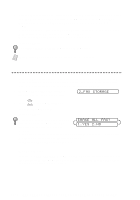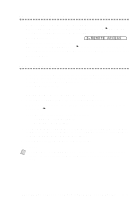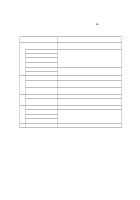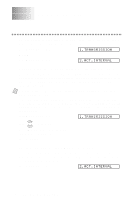Brother International MFC-3200C Users Manual - English - Page 98
Setting Fax Storage, Backup Print
 |
View all Brother International MFC-3200C manuals
Add to My Manuals
Save this manual to your list of manuals |
Page 98 highlights
4 If your pager requires a PIN, enter the PIN, press #, press Redial/Pause, enter your MFC telephone number followed by # #, and then press Menu/Set. For example, 1 2 3 4 5 # Redial/Pause 1 8 0 0 5 2 1 2 8 4 6 # # -OR- If you do not need a PIN, press Redial/Pause, enter the fax number of your MFC followed by # #, and then press Menu/Set. For example, Redial/Pause 1 8 0 0 5 2 1 2 8 4 6 # # 5 Press Stop/Exit. You cannot change a Paging number or PIN remotely. Note Press Redial/Pause for each 3.5 second delay, as needed. Setting Fax Storage If you set Fax Storage to ON, you will be able to retrieve fax messages from another location using Fax Forwarding, Paging, or Remote Retrieval functions. The LCD will indicate when you have a fax stored in memory. 1 Press Menu/Set, 2, 5, 2. The LCD prompts you to choose a fax setting. 2.FAX STORAGE 2 Press or to select ON (or OFF), and then press Menu/Set. 3 Press Stop/Exit. If there are faxes in memory when you turn the Fax Storage OFF, the LCD prompts you to erase any faxes in ERASE ALL FAX? 1.YES 2.NO memory. If you press 1, all fax data is erased and Fax Storage is turned off. If you press 2, data is not erased and Fax Storage remains on. (See Printing a Fax in Memory, page 6-6.) Backup Print If you've set FAX STORAGE to ON, your MFC automatically prints faxes as they are received into memory. This is a safety feature in case the power goes out so you won't lose your messages. 10 - 2 R E M O T E F A X O P T I O N S ( N O T A V A I L A B L E F O R C O L O R F A X E S )