xvi
Show QuickSend Menu
................................................
15-9
QuickSend List
..............................................................
15-9
Scan to Word Processor
.........................................................
15-10
Scanner Settings
..............................................................
15-10
Word Processor
...............................................................
15-11
User Defined Button
...............................................................
15-12
Scanner Settings
..............................................................
15-12
Target Application
...........................................................
15-12
Copy
.......................................................................................
15-12
Scanner Settings
..............................................................
15-13
Copy Settings
...................................................................
15-13
Send a Fax
..............................................................................
15-13
Scanner Settings
..............................................................
15-13
FAX Settings
...................................................................
15-14
16
Using the Windows
®
-Based Brother SmartUI
Control Center (For Windows
®
XP)
.........................
16-1
Brother SmartUI Control Center
..............................................
16-1
AutoLoad the Brother Control Center
...............................
16-2
How to Turn Off Auto Load
..............................................
16-2
Brother Control Center Features
..............................................
16-3
Auto Configuration
............................................................
16-3
Hardware Section: Changing the Scan to
Button Configuration
............................................................
16-4
Scan To E-mail
..................................................................
16-4
Scan To Image
...................................................................
16-5
Scan To OCR
.....................................................................
16-6
Software Section
.......................................................................
16-8
Scan
...................................................................................
16-8
Copy
..................................................................................
16-9
Fax
.....................................................................................
16-9
Custom
...............................................................................
16-9
Scan to File
.............................................................................
16-10
Scan to E-mail
........................................................................
16-11
File Attachments
..............................................................
16-13
Scanner Settings
..............................................................
16-14
Scan to OCR (Word Processing Program)
.............................
16-15
Scan to Graphics Application
(example: Microsoft Paint)
.................................................
16-17
Copy
................................................................................
16-19