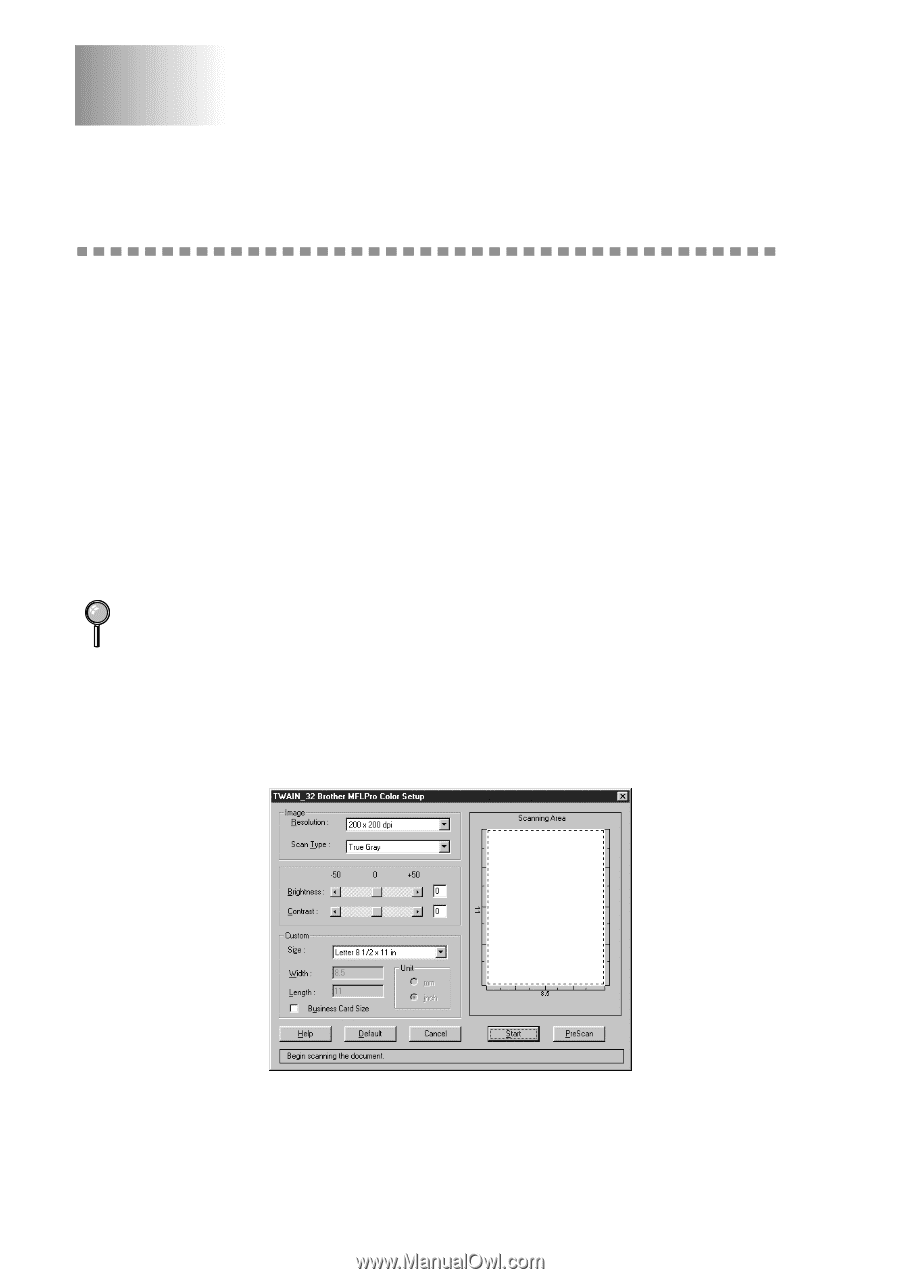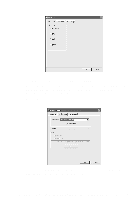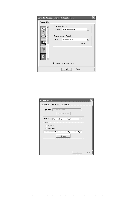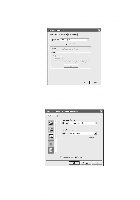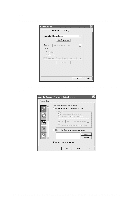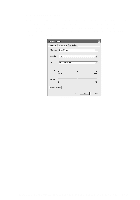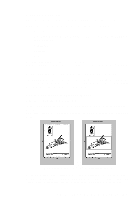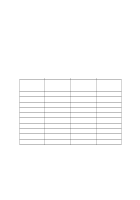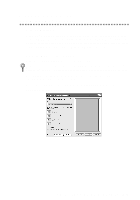Brother International MFC-3200C Users Manual - English - Page 176
How to scan using Windows®, Scanning a Document (For Windows® 98/98SE/Me and 2000 Professional)
 |
View all Brother International MFC-3200C manuals
Add to My Manuals
Save this manual to your list of manuals |
Page 176 highlights
17 How to scan using Windows® 17 Scanning a Document (For Windows® 98/98SE/Me and 2000 Professional) TWAIN Compliant The Brother Multi-Function Link® Pro software includes a TWAIN compliant scanner driver. TWAIN drivers meet the standard universal protocol for communicating between scanners and software applications. This means that not only can you scan images directly into the PaperPort® viewer that Brother included with your MFC, but you can also scan images directly into hundreds of other software applications that support TWAIN scanning. These applications include popular programs like Adobe Photoshop®, Adobe PageMaker®, CorelDraw and many more. How to Access the Scanner 1 Open the software application (ScanSoftTM PaperPort®) to scan a document. The instructions for scanning in this guide are for when you use ScanSoftTM PaperPort®. 2 Choose Select source from the File drop-down menu and then select TWAIN_32 Brother MFLPro Color. 3 Select Acquire from the File drop-down menu. The TWAIN_32 Brother MFL-Pro Color Setup dialog box will appear: Scanning a Document into the PC You can scan a whole page -OR- scan a portion of the page after pre-scanning the document. 17 - 1 H O W T O S C A N U S I N G W I N D O W S ®