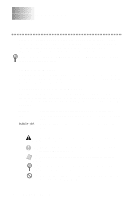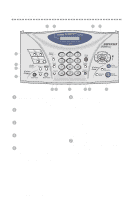Brother International MFC-3200C Users Manual - English - Page 21
Using Automatic E-Mail Printing, Using the Brother MFC with a New Power, Macintosh, G3, G4 or iMac - printer drivers
 |
View all Brother International MFC-3200C manuals
Add to My Manuals
Save this manual to your list of manuals |
Page 21 highlights
Redial 19-13 Sending a File as a PC-FAX Using the Simple Style...... 19-13 20 Using Automatic E-Mail Printing 20-1 For Windows® 98, 98SE, Me only 20-1 Main Features 20-1 To Access the On-Line Documentation 20-1 To Install Automatic E-mail Printing (Optional Application 20-1 21 Using the Brother MFC with a New Power Macintosh® G3, G4 or iMac™/iBook 21-1 Set Up Your USB-Equipped Apple® Macintosh® G3, G4 or iMac™ or iBook™ withMac OS 8.5-9.2 or Mac OS X v.10.1 21-1 Using Brother Printer Driver with Your Apple® Macintosh® (OS 8.5-9.2 21-1 Using Brother Printer Driver with Your Apple® Macintosh® (OS X v.10.1 21-3 Choosing page setup options 21-3 Printing a document 21-3 Choosing printing options 21-4 Sending a Fax from Your Macintosh® Application (For OS 8.5-9.2 21-5 Setting Up Your Address Book 21-7 Adding a New Member 21-7 Adding a New Group 21-8 Using Brother TWAIN Scanner Driver with Your Apple® Macintosh® (For OS 8.6-9.2 21-9 Accessing the Scanner 21-10 Scanning a Document into Your Macintosh G3, G4 or iMac 21-11 Settings in the Scanner Window 21-11 Image 21-11 Scanning Area 21-12 Business Card Size 21-13 Miscellaneous 21-13 Contrast 21-13 Color Sync Dialog 21-14 Scanner Profile 21-15 PreScanning an Image 21-15 xix