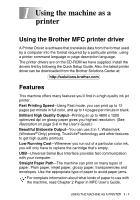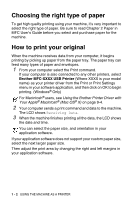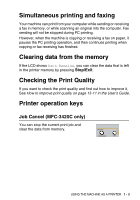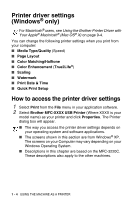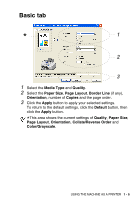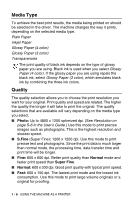Brother International MFC 3220C Software Users Manual - English - Page 14
Media Type, Quality, Photo, S.Fine, Normal, Super Fine
 |
UPC - 012502607106
View all Brother International MFC 3220C manuals
Add to My Manuals
Save this manual to your list of manuals |
Page 14 highlights
Media Type To achieve the best print results, the media being printed on should be selected in the driver. The machine changes the way it prints, depending on the selected media type. Plain Paper Inkjet Paper Glossy Paper (4 color) Glossy Paper (3 color) Transparencies The print quality of black ink depends on the type of glossy paper you are using. Black ink is used when you select Glossy Paper (4 color). If the glossy paper you are using repels the black ink, select Glossy Paper (3 color), which simulates black ink by combining the three ink colors. Quality The quality selection allows you to choose the print resolution you want for your original. Print quality and speed are related. The higher the quality the longer it will take to print the original. The quality selections that are available will vary depending on the media type you select. ■ Photo: Up to 4800 x 1200 optimized dpi. (See Resolution on page S-6 in the User's Guide.) Use this mode to print precise images such as photographs. This is the highest resolution and slowest speed. ■ S.Fine (Super Fine): 1200 x 1200 dpi. Use this mode to print precise text and photographs. Since the print data is much larger than normal mode, the processing time, data transfer time and print time will be longer. ■ Fine: 600 x 600 dpi. Better print quality than Normal mode and faster print speed than Super Fine. ■ Normal: 600 x 300 dpi. Good print quality with typical print speed. ■ Fast: 600 x 150 dpi. The fastest print mode and the lowest ink consumption. Use this mode to print large volume originals or a original for proofing. 1 - 6 USING THE MACHINE AS A PRINTER