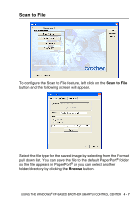Brother International MFC 3220C Software Users Manual - English - Page 78
AutoLoad the Brother Control Center, How to turn off Auto Load
 |
UPC - 012502607106
View all Brother International MFC 3220C manuals
Add to My Manuals
Save this manual to your list of manuals |
Page 78 highlights
AutoLoad the Brother Control Center The Control Center is initially configured to automatically load each time Windows® is started. When the Control Center is loaded the Control Center icon will appear in the task bar. If you don't want the Control Center to load automatically, you can turn AutoLoad off. How to turn off Auto Load 1 Right-click the Control Center icon in the Task Tray and select Show. 2 The main SmartUI Control Center window appears. Please look at the bottom of the window for a check box labelled "AutoLoad Pop-up". 3 Uncheck the AutoLoad Pop-Up option to prevent the SmartUI from automatically loading every time Windows® is started. 4 - 2 USING THE WINDOWS® XP-BASED BROTHER SMARTUI CONTROL CENTER

4 - 2
USING THE WINDOWS
®
XP-BASED BROTHER SMARTUI CONTROL CENTER
AutoLoad the Brother Control Center
The Control Center is initially configured to automatically load each
time Windows
®
is started. When the Control Center is loaded the
Control Center
icon will appear in the task bar. If you
don’t want the Control Center to load automatically, you can turn
AutoLoad off.
How to turn off Auto Load
1
Right-click the Control Center
icon in the Task
Tray and select
Show
.
2
The main SmartUI Control Center window appears. Please look
at the bottom of the window for a check box labelled “AutoLoad
Pop-up”.
3
Uncheck the AutoLoad Pop-Up option to prevent the SmartUI
from automatically loading every time Windows
®
is started.