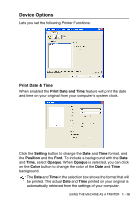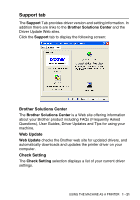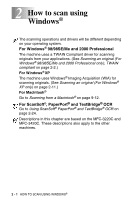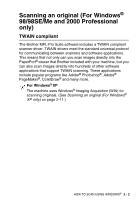Brother International MFC 3220C Software Users Manual - English - Page 26
Watermark Style, Bitmap, Titile, Color, Style, Watermark Bitmap, Browse, Position
 |
UPC - 012502607106
View all Brother International MFC 3220C manuals
Add to My Manuals
Save this manual to your list of manuals |
Page 26 highlights
Watermark Style You can change the Watermark's size and position on the page by selecting the Watermark, and clicking the Edit button. If you want to add a new Watermark, click the New button, and then select Text or Bitmap in the Watermark Style. ■ Titile You can select the CONFIDENTIAL, COPY or DRAFT as the standard title or enter a title you like in the field. ■ Watermark Text Enter your Watermark text into the Text Box, and then select the Font, Size, Color and Style. ■ Watermark Bitmap Enter the file name and location of your bitmap image in the File box, or Browse for the file location. You can also set the scaling size of the image. ■ Position This setting offers you the control for where the Watermark is to be positioned on the page. 1 - 18 USING THE MACHINE AS A PRINTER