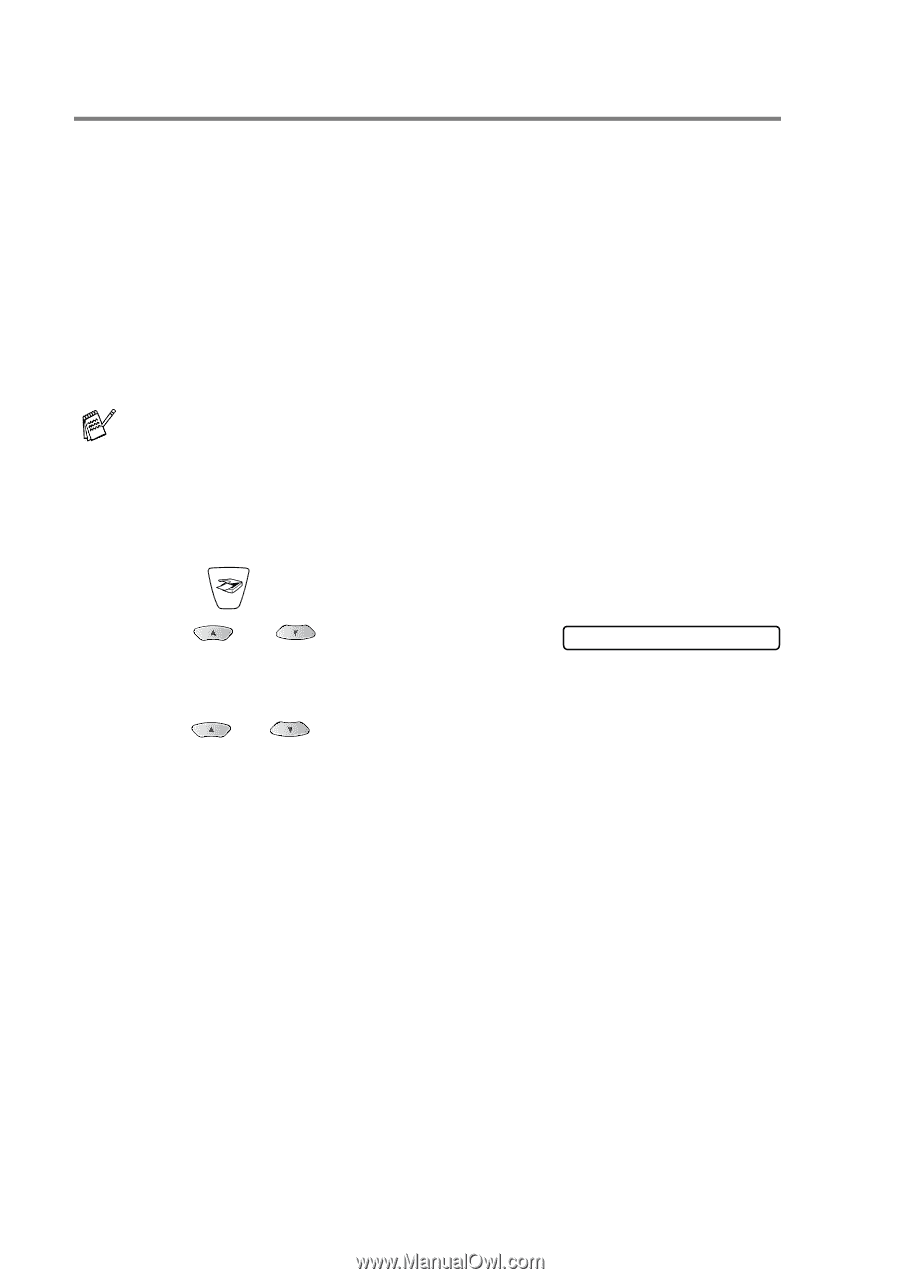Brother International MFC 3220C Software Users Manual - English - Page 154
Scan to OCR, For Network Scanning the Brother Control Center SmartUI
 |
UPC - 012502607106
View all Brother International MFC 3220C manuals
Add to My Manuals
Save this manual to your list of manuals |
Page 154 highlights
Scan to OCR When you select Scan to OCR your original will be scanned and sent directly to the PC you designated on your network. The Brother SmartUI will activate ScanSoft® TextBridge® and convert your original into text for viewing and editing from a word processing application on the designated PC. You can change the Scan configuration. (For Windows® 98/Me/2000: See Scan to OCR (Word Processor) on page 3-12 to 3-13.) (For Windows® XP: See Hardware Section: Changing the Scan to button configuration on page 4-5 to 4-11.) For Network Scanning the Brother Control Center (SmartUI) selections are used only for configuring the Scan button. You will not be able to initiate a network scan from the Brother Control Center (SmartUI). 1 Load your original. 2 Press (Scan). 3 Press or to OCR. to select Scan Scan to OCR Press Menu/Set. 4 Press or to select the destination PC you want to send to. Press Menu/Set. If the LCD prompts you to enter a PIN Number, enter the 4-digit PIN Number for the destination PC on the control panel. Press Black Start or Color Start. The machine will start the scanning process. 8 - 8 NETWORK SCANNING (MFC-3320CN AND MFC-3820CN ONLY)