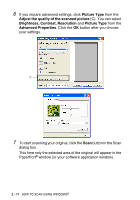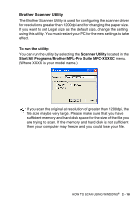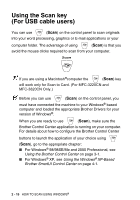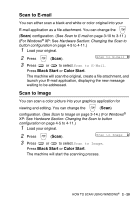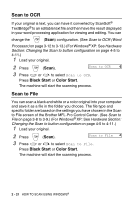Brother International MFC 3220C Software Users Manual - English - Page 51
Scan to Card (MFC-3320CN and MFC-3820CN only), Menu/Set, Black Start, Color Start, PhotoCapture
 |
UPC - 012502607106
View all Brother International MFC 3220C manuals
Add to My Manuals
Save this manual to your list of manuals |
Page 51 highlights
Scan to Card (MFC-3320CN and MFC-3820CN only) You can scan black and white and color originals into a media card. Black and white originals will be stored in PDF (*.PDF) or TIFF file formats (*.TIF). Color originals may be stored in PDF (*.PDF) or JPEG (*.JPG) file formats. The default setting is COLOR 150dpi and the default file format is PDF. File names default to the current date. For example, the fifth image scanned on July 1, 2002 would be named 07010205.PDF. You can change the color, quality and file name as you want. Quality B/W 200x100 dpi B/W 200 dpi Color 150 dpi Color 300 dpi Color 600 dpi Selectable File Format TIFF / PDF TIFF / PDF JPEG / PDF JPEG / PDF JPEG / PDF Default File Format TIFF TIFF PDF PDF PDF You can choose the default file format for Black & White or color files. (See Changing the default color file format on page 2-23 and Changing the default Black & White file format on page 2-23.) 1 Insert a SmartMedia®, CompactFlash®, Memory Stick® or SecureDigital card into your machine. Do not take out the media card while PhotoCapture is blinking to keep from damaging the card or data stored on the card. 2 Load your original. 3 Press (Scan). 4 Press or to select Scan to Card. To change quality, press Menu/Set and go to Step 5. -OR- Press Black Start or Color Start to start scanning without Changing any settings. 5 Press or to select the quality you want. To change the file type, press Menu/Set and go to Step 6. -OR- To start scanning, press Black Start or Color Start. HOW TO SCAN USING WINDOWS® 2 - 22