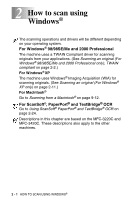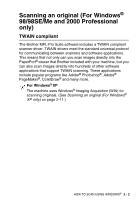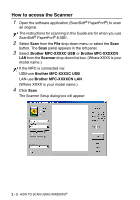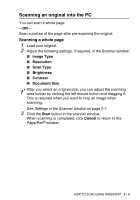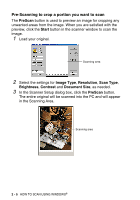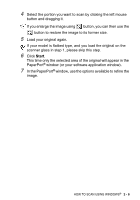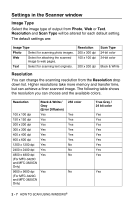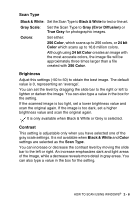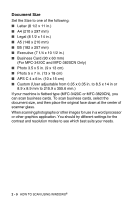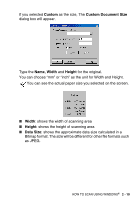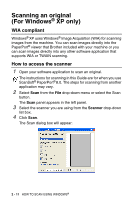Brother International MFC 3220C Software Users Manual - English - Page 35
In the PaperPort, Start
 |
UPC - 012502607106
View all Brother International MFC 3220C manuals
Add to My Manuals
Save this manual to your list of manuals |
Page 35 highlights
4 Select the portion you want to scan by clicking the left mouse button and dragging it. If you enlarge the image using button, you can then use the button to restore the image to its former size. 5 Load your original again. If your model is flatbed type, and you load the original on the scanner glass in step 1, please skip this step. 6 Click Start. This time only the selected area of the original will appear in the PaperPort® window (or your software application window). 7 In the PaperPort® window, use the options available to refine the image. HOW TO SCAN USING WINDOWS® 2 - 6
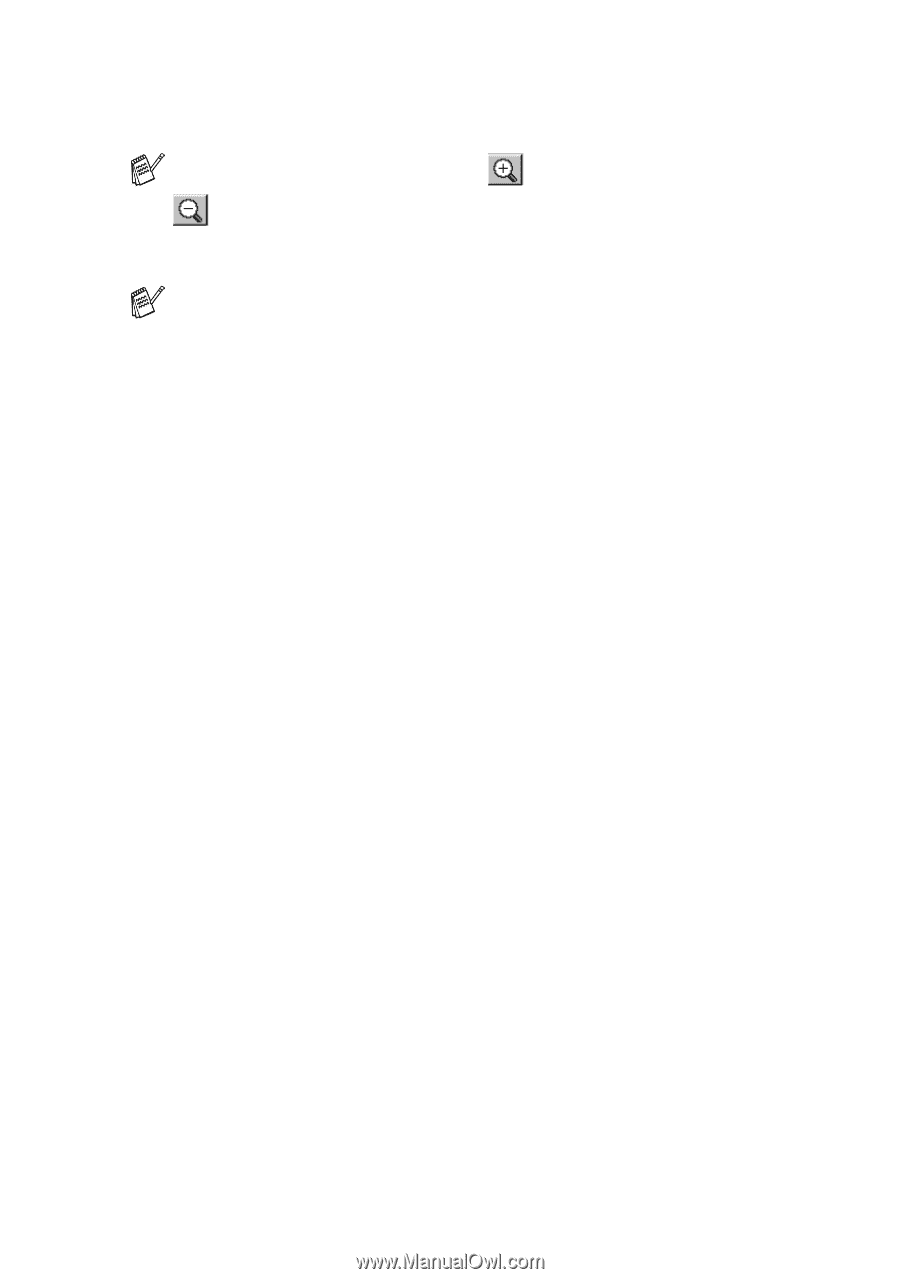
HOW TO SCAN USING WINDOWS
®
2 - 6
4
Select the portion you want to scan by clicking the left mouse
button and dragging it.
5
Load your original again.
6
Click
Start
.
This time only the selected area of the original will appear in the
PaperPort
®
window (or your software application window).
7
In the PaperPort
®
window, use the options available to refine the
image.
If you enlarge the image using
button, you can then use the
button to restore the image to its former size.
If your model is flatbed type, and you load the
original
on the
scanner glass in step 1, please skip this step.