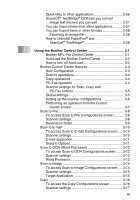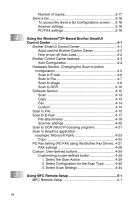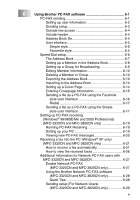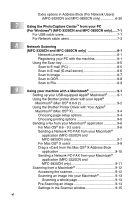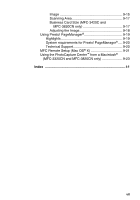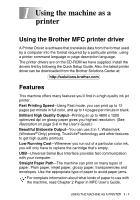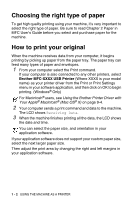iv
Number of copies
......................................................
3-17
Send a fax
.......................................................................
3-18
To access the Send a fax Configurations screen
.....
3-18
Scanner settings
.......................................................
3-18
PC-FAX settings
.......................................................
3-19
4
Using the Windows
®
XP-Based Brother SmartUI
Control Center
......................................................................
4-1
Brother SmartUI Control Center
.......................................
4-1
AutoLoad the Brother Control Center
.........................
4-2
How to turn off Auto Load
...........................................
4-2
Brother Control Center features
........................................
4-3
Auto Configuration
......................................................
4-4
Hardware Section: Changing the Scan to button
configuration
..................................................................
4-5
Scan to E-mail
............................................................
4-6
Scan to File
.................................................................
4-7
Scan to Image
............................................................
4-8
Scan to OCR
.............................................................
4-10
Software Section
.............................................................
4-12
Scan
.........................................................................
4-13
Copy
.........................................................................
4-13
Fax
............................................................................
4-14
Custom
.....................................................................
4-14
Scan to File
.....................................................................
4-15
Scan to E-mail
................................................................
4-17
File attachments
.......................................................
4-19
Scanner settings
.......................................................
4-20
Scan to OCR (Word Processing program)
.....................
4-21
Scan to Graphics application
(example: Microsoft Paint)
...........................................
4-23
Copy
.........................................................................
4-25
PC Fax setting (PC-FAX using the Brother Fax Driver)..4-27
FAX settings
.............................................................
4-28
Custom: User-defined buttons
........................................
4-29
Customizing a user-defined button
...........................
4-29
1. Select the Scan Action
.....................................
4-29
2. Select Configuration for the Scan Type
............
4-30
3. Select Scan Settings
. .......................................
4-34
5
Using MFC Remote Setup
...................................................
5-1
MFC Remote Setup
..........................................................
5-1