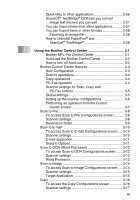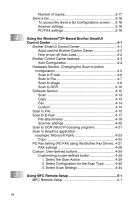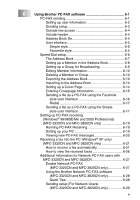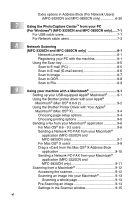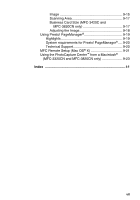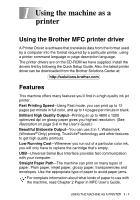Brother International MFC 3220C Software Users Manual - English - Page 4
Using the Brother Control Center, To access Scan to File Configurations screen
 |
UPC - 012502607106
View all Brother International MFC 3220C manuals
Add to My Manuals
Save this manual to your list of manuals |
Page 4 highlights
Quick links to other applications 2-26 ScanSoft® TextBridge® OCR lets you convert image text into text you can edit 2-27 You can Import items from other applications .......... 2-27 You can Export items in other formats 2-28 Exporting an image file 2-28 How to Uninstall PaperPort® and ScanSoft® TextBridge 2-28 3 Using the Brother Control Center 3-1 Brother MFL-Pro Control Center 3-1 AutoLoad the Brother Control Center 3-2 How to turn off AutoLoad 3-2 Brother Control Center features 3-3 Auto Configuration 3-3 Scan to operations 3-4 Copy operations 3-4 PC-Fax operation 3-4 Scanner settings for Scan, Copy and PC-Fax buttons 3-5 Global settings 3-5 Setting up the scanner configurations 3-6 Performing an operation from the Control Center screen 3-7 Scan to File 3-8 To access Scan to File Configurations screen 3-8 Scanner settings 3-8 Destination folder 3-9 Scan to E-mail 3-10 To access Scan to E-mail Configurations screen..... 3-10 Scanner settings 3-10 E-mail application 3-11 Send to Options 3-11 Scan to OCR (Word Processor 3-12 To access Scan to OCR Configurations screen ....... 3-12 Scanner settings 3-12 Word Processor 3-13 Scan to Image 3-14 To access Scan to Image Configurations screen ..... 3-14 Scanner settings 3-15 Target Application 3-15 Copy 3-16 To access the Copy Configurations screen 3-16 Scanner settings 3-17 iii