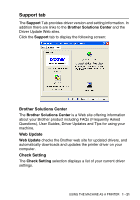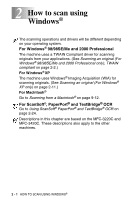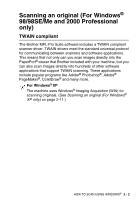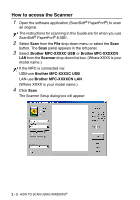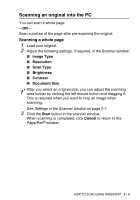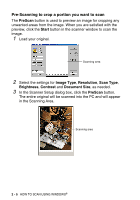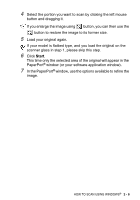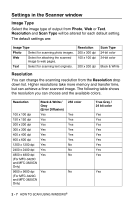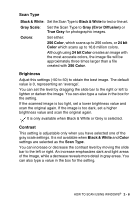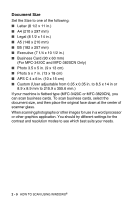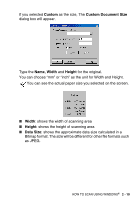Brother International MFC 3220C Software Users Manual - English - Page 34
Pre-Scanning to crop a portion you want to scan, PreScan, Start, Image Type, Resolution, Scan Type
 |
UPC - 012502607106
View all Brother International MFC 3220C manuals
Add to My Manuals
Save this manual to your list of manuals |
Page 34 highlights
Pre-Scanning to crop a portion you want to scan The PreScan button is used to preview an image for cropping any unwanted areas from the image. When you are satisfied with the preview, click the Start button in the scanner window to scan the image. 1 Load your original. Scanning area 2 Select the settings for Image Type, Resolution, Scan Type, Brightness, Contrast and Document Size, as needed. 3 In the Scanner Setup dialog box, click the PreScan button. The entire original will be scanned into the PC and will appear in the Scanning Area. Scanning area 2 - 5 HOW TO SCAN USING WINDOWS®

2 - 5
HOW TO SCAN USING WINDOWS
®
Pre-Scanning to crop a portion you want to scan
The
PreScan
button is used to preview an image for cropping any
unwanted areas from the image. When you are satisfied with the
preview, click the
Start
button in the scanner window to scan the
image.
1
Load your original.
2
Select the settings for
Image Type
,
Resolution
,
Scan Type
,
Brightness
,
Contrast
and
Document Size
, as needed.
3
In the Scanner Setup dialog box, click the
PreScan
button.
The entire original will be scanned into the PC and will appear
in the Scanning Area.
Scanning area
Scanning area