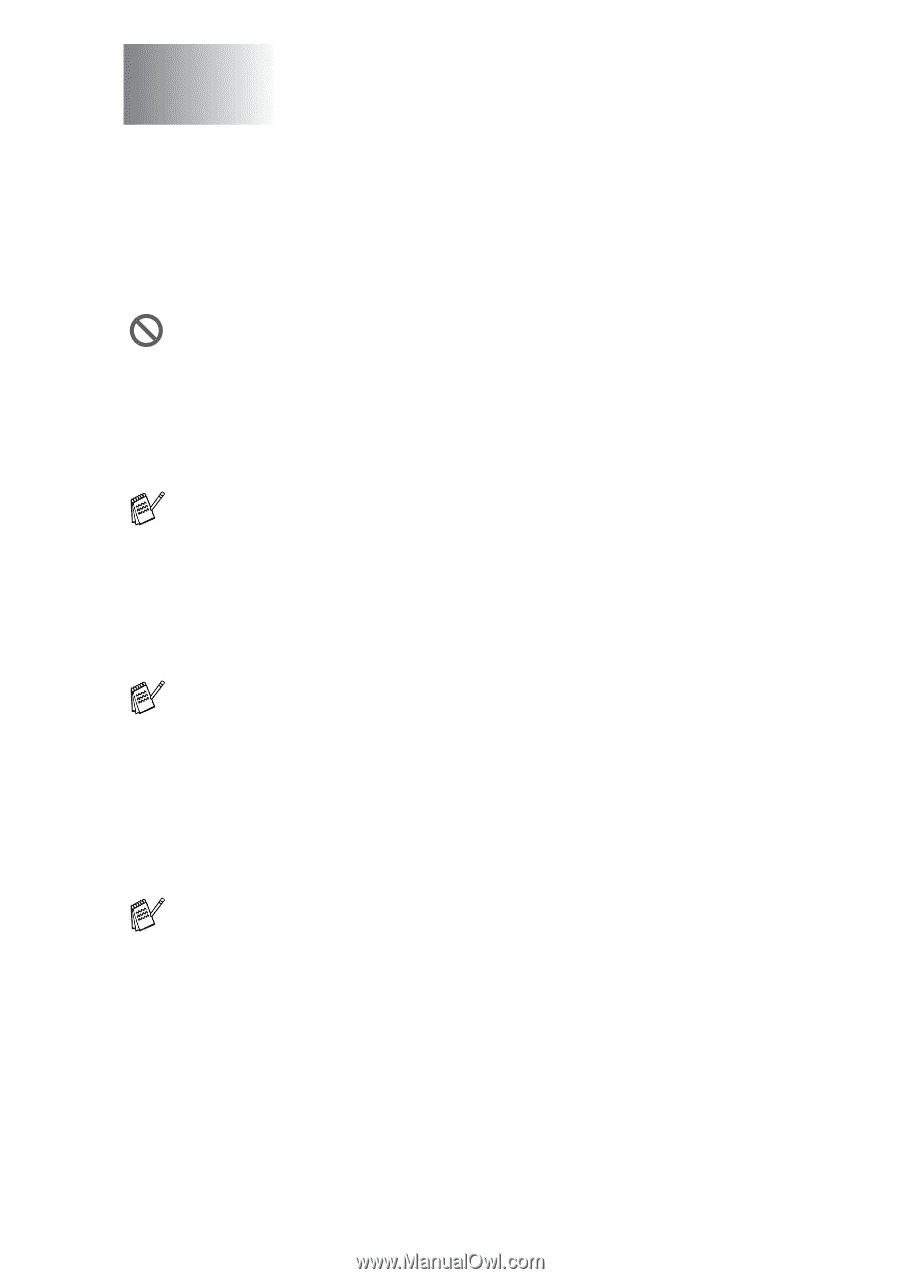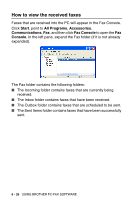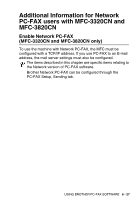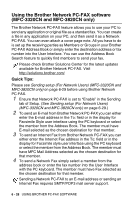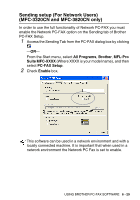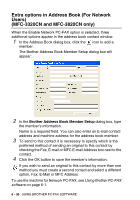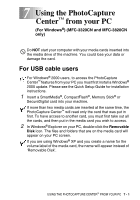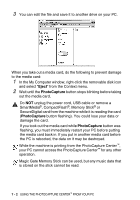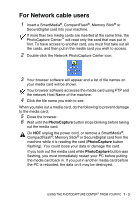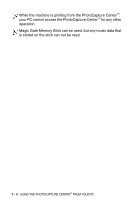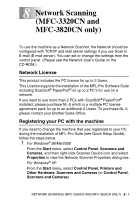Brother International MFC 3220C Software Users Manual - English - Page 143
Using the PhotoCapture Center™ from your PC, For USB cable users
 |
UPC - 012502607106
View all Brother International MFC 3220C manuals
Add to My Manuals
Save this manual to your list of manuals |
Page 143 highlights
7 Using the PhotoCapture Center™ from your PC (For Windows®) (MFC-3320CN and MFC-3820CN only) Do NOT start your computer with your media cards inserted into the media drive of the machine. You could lose your data or damage the card. For USB cable users For Windows® 2000 users, to access the PhotoCapture Center™ features from your PC you must first install a Windows® 2000 update. Please see the Quick Setup Guide for installation instructions. 1 Insert a SmartMedia®, CompactFlash®, Memory Stick® or SecureDigital card into your machine. If more than two media cards are inserted at the same time, the PhotoCapture Center™ will read only the card that was put in first. To have access to another card, you must first take out all the cards, and then put in the media card you wish to access. 2 In Windows® Explorer on your PC, double-click the Removable Disk icon. The files and folders that are on the media card will appear on your PC screen. If you are using Windows® XP and you create a name for the volume label of the media card, the name will appear instead of 'Removable Disk'. USING THE PHOTOCAPTURE CENTER™ FROM YOUR PC 7 - 1