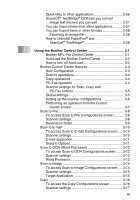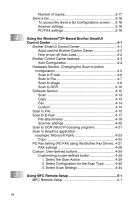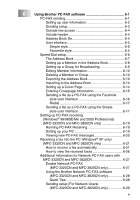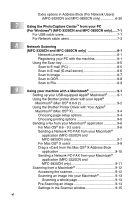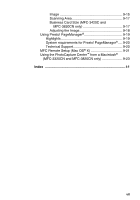Brother International MFC 3220C Software Users Manual - English - Page 3
MFC-3320CN and MFC-3820CN only - solution center
 |
UPC - 012502607106
View all Brother International MFC 3220C manuals
Add to My Manuals
Save this manual to your list of manuals |
Page 3 highlights
2 ii Brother Solutions Center 1-21 Web Update 1-21 Check Setting 1-21 How to scan using Windows 2-1 Scanning an original (For Windows® 98/98SE/Me and 2000 Professional only 2-2 TWAIN compliant 2-2 How to access the Scanner 2-3 Scanning an original into the PC 2-4 Scanning a whole page 2-4 Pre-Scanning to crop a portion you want to scan... 2-5 Settings in the Scanner window 2-7 Image Type 2-7 Resolution 2-7 Scan Type 2-8 Brightness 2-8 Contrast 2-8 Document Size 2-9 Scanning an original (For Windows® XP only 2-11 WIA compliant 2-11 How to access the scanner 2-11 Scanning an original into the PC (MFC-3220C and MFC-3320CN only 2-12 Scanning an original into the PC (MFC-3420C and MFC-3820CN only 2-14 Scanning an original using the ADF 2-14 Pre-Scanning to crop a portion you want to scan using the scanner glass (MFC-3420C and MFC-3820CN only 2-16 Brother Scanner Utility 2-18 Using the Scan key (For USB cable users 2-19 Scan to E-mail 2-20 Scan to Image 2-20 Scan to OCR 2-21 Scan to File 2-21 Scan to Card (MFC-3320CN and MFC-3820CN only 2-22 Changing the default quality 2-23 Changing the default Black & White file format ....2-23 Changing the default color file format 2-23 Using ScanSoft® PaperPort® and TextBridge® OCR ......2-24 Viewing items 2-25 Organizing your items in folders 2-26