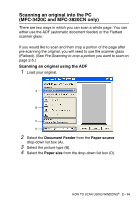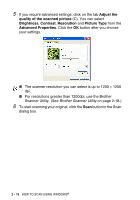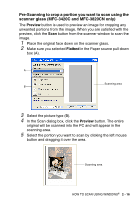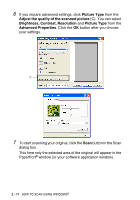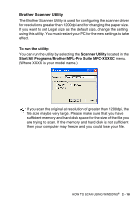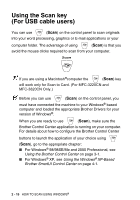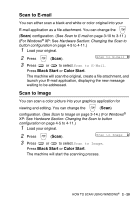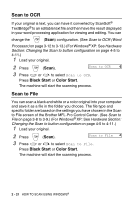Brother International MFC 3220C Software Users Manual - English - Page 48
Using the Scan key (For USB cable users
 |
UPC - 012502607106
View all Brother International MFC 3220C manuals
Add to My Manuals
Save this manual to your list of manuals |
Page 48 highlights
Using the Scan key (For USB cable users) You can use (Scan) on the control panel to scan originals into your word processing, graphics or E-mail applications or your computer folder. The advantage of using (Scan) is that you avoid the mouse clicks required to scan from your computer. If you are using a Macintosh®computer the (Scan) key will work only for Scan to Card. (For MFC-3220CN and MFC-3820CN Only.) Before you can use (Scan) on the control panel, you must have connected the machine to your Windows® based computer and loaded the appropriate Brother Drivers for your version of Windows®. When you are ready to use (Scan), make sure the Brother Control Center application is running on your computer. For details about how to configure the Brother Control Center buttons to launch the application of your choice using (Scan), go to the appropriate chapter: ■ For Windows® 98/98SE/Me and 2000 Professional, see Using the Brother Control Center on page 3-1. ■ For Windows® XP, see Using the Windows® XP-Based Brother SmartUI Control Center on page 4-1. 2 - 19 HOW TO SCAN USING WINDOWS®