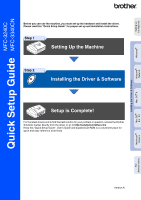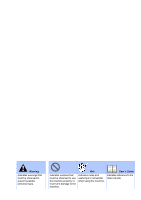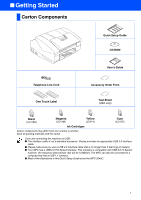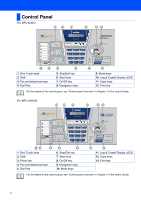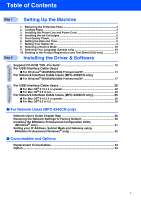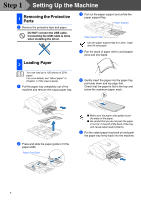Brother International MFC-3340CN Quick Setup Guide - English
Brother International MFC-3340CN Manual
 |
UPC - 012502610885
View all Brother International MFC-3340CN manuals
Add to My Manuals
Save this manual to your list of manuals |
Brother International MFC-3340CN manual content summary:
- Brother International MFC-3340CN | Quick Setup Guide - English - Page 1
Machine Windows® Windows® Network Mac OS® X Installing the Driver & Software MFC-3240C Quick Setup Guide MFC-3340CN Before you can use the machine, you must set up the hardware and install the driver. Please read this "Quick Setup Guide" for proper set up and installation instructions. Step - Brother International MFC-3340CN | Quick Setup Guide - English - Page 2
Indicates warnings that must be observed to prevent possible personal injury. Indicates cautions that must be observed to use the machine properly or to prevent damage to the machine. Hint Indicates notes and useful tips to remember when using the machine. User's Guide Indicates reference to the - Brother International MFC-3340CN | Quick Setup Guide - English - Page 3
■ Getting Started Carton Components Quick Setup Guide CD-ROM User's Guide Telephone Line Cord Accessory Order Form One Touch Label Test Sheet (USA only) Black (LC41BK) Magenta (LC41M) Yellow (LC41Y) Cyan (LC41C) Ink Cartridges Carton components may differ from one country to another. Save - Brother International MFC-3340CN | Quick Setup Guide - English - Page 4
Liquid Crystal Display (LCD) 11. Copy keys 12. Print key For the details of the control panel, see "Control panel overview" in Chapter 1 of the User's Guide. (For MFC-3340CN) 13 12 11 10 98 12 3 1. One Touch keys 2. Shift 3. Photo key 4. Fax and telephone keys 5. Dial Pad 4 5 6. Stop/Exit - Brother International MFC-3340CN | Quick Setup Guide - English - Page 5
Registration and Test Sheet (USA only 11 Installing the Driver & Software Supplied CD-ROM "MFL-Pro Suite 12 For USB Interface Cable Users ■ For Windows® 98/98SE/Me/2000 Professional/XP 14 For Network Interface Cable Users (MFC-3340CN only) ■ For Windows® 98/98SE/Me/2000 Professional/XP 17 For - Brother International MFC-3340CN | Quick Setup Guide - English - Page 6
of 20 lb paper. For more details, see "About paper" in Chapter 1 of the User's Guide. 1 Pull the paper tray completely out of the machine and remove the output paper tray. 5 Gently insert the paper into the paper tray print side down and top edge first. Check that the paper is flat in the - Brother International MFC-3340CN | Quick Setup Guide - English - Page 7
with an external telephone answering machine, connect it as shown below. Please set the Receive Mode to "External TAD" if you have an external answering machine. For more details, see "Connecting an external device to your MFC" in the Appendix of the User's Guide. TAD TAD 5 Macintosh® Network For - Brother International MFC-3340CN | Quick Setup Guide - English - Page 8
3 Remove the protective parts. Do not throw away the protective parts. You will need them when you transport the machine. If the cartridge cover comes off when you open the bag the cartridge will not be damaged. Keep the ink cartridge in an upright position when you insert it into the slot. OK 6 - Brother International MFC-3340CN | Quick Setup Guide - English - Page 9
position, you must clean the print head by running several cleaning cycles after correcting the cartridge installation. (See "Cleaning the print head" in chapter 12 Troubleshooting and Routine Maintenance of the User's Guide.) ■ Once you open an ink cartridge, install it in the machine and use it - Brother International MFC-3340CN | Quick Setup Guide - English - Page 10
tray. Press Color Start. The machine starts printing the PRINT QUALITY CHECK SHEET (only during initial ink cartridge installation). 3 Check the quality of the four color blocks formed by the short lines printed on the sheet. (BLACK/ CYAN/ YELLOW/ MAGENTA) Print Quality Check 1. Check the quality - Brother International MFC-3340CN | Quick Setup Guide - English - Page 11
Machine Windows® Windows fax number to be printed on all fax pages that you send. 1 Press Menu/Set. 2 Press 0. 3 Press 3. 4 Enter your fax Y Z For more details, see "Setting the Station ID" in Chapter 2 of the User's Guide. 6 Press Stop/Exit. If you want to repeat input, press Stop/Exit to start - Brother International MFC-3340CN | Quick Setup Guide - English - Page 12
Step 1 Setting Up the Machine 8 Selecting a Receive Mode There are four possible receive modes: Fax Only, Fax/Tel, Manual and External TAD. Are you connecting an external telephone or external telephone answering device to the MFC? Yes No Are you using the voice message function of your - Brother International MFC-3340CN | Quick Setup Guide - English - Page 13
the Driver & Software 2 Open the document tray (1) and pull out the extension (2) and then open the document support (3). 3 Place the sheet face down in the Automatic Document Feeder. Windows® Network Mac OS® X Mac OS® 8.6 - 9.2 Macintosh® Network For Network Users Make sure Green. (Fax) is - Brother International MFC-3340CN | Quick Setup Guide - English - Page 14
can install the printer driver, scanner driver, remote setup program and Presto!® PageManager® for Mac OS® 10.2.4 or greater. Readme! You can get important information and troubleshooting tips. Documentation*1 View the User's Guide and other documentation in PDF format. Brother Solutions Center You - Brother International MFC-3340CN | Quick Setup Guide - English - Page 15
Setting Up the Machine Windows® Windows® Network Mac OS® X Step 2 Installing the Driver & Software Follow the instructions on this page for your operating system and interface cable. For USB Interface Cable Users ■ Windows® 98/98SE/Me/2000 Professional/XP ... Go to page 14 For Network Interface - Brother International MFC-3340CN | Quick Setup Guide - English - Page 16
Step 2 Installing the Driver & Software For USB Interface Cable Users (For Windows® 98/98SE/Me/2000 Professional/XP) Make sure that you have completed the instructions from Step 1 "Setting Up the Machine" on pages 4 - 11. If you are using Windows® 2000 Professional (MFC-3340CN only): To access - Brother International MFC-3340CN | Quick Setup Guide - English - Page 17
window appears, click Yes, if you agree to the Software Licence Agreement. To connect the USB cable to the machine: 1. Open the top cover to its open position. 2. Insert the USB cable into the USB socket, marked with a symbol. You will find the USB socket above and to the left of the ink cartridge - Brother International MFC-3340CN | Quick Setup Guide - English - Page 18
the Driver & Software For USB Interface Cable Users (For Windows® 98/98SE/Me/2000 Professional/XP) 0 Gently close the top cover. A Turn on the machine by plugging in the power cord. It will take a few seconds for the installation screens to appear. The installation of the Brother drivers will - Brother International MFC-3340CN | Quick Setup Guide - English - Page 19
Cable Users (MFC-3340CN only) (Windows® 98/98SE/Me/2000 Professional/XP) Make sure that you have completed the instructions from Step 1 "Setting Up the Machine" on pages 4 - 11. Before installation, if you are using Personal Firewall software, disable it. Once you are sure that you can print, re - Brother International MFC-3340CN | Quick Setup Guide - English - Page 20
MFL-Pro Suite Software License Agreement window appears, click Yes, if you agree to the Software Licence Agreement. A The installation of the Brother drivers will automatically start. The installation screens appear one after another, please wait for a while. B If the machine is configured for - Brother International MFC-3340CN | Quick Setup Guide - English - Page 21
will run automatically and the installation results window will be shown. For network installations the Repair MFL-Pro Suite selection from the main menu is not supported. The MFL-Pro Suite, Brother Network Printer driver, Network Scanner driver and Network PhotoCapture Center™ have been installed - Brother International MFC-3340CN | Quick Setup Guide - English - Page 22
or if you are overwriting a previously installed version of the Brother Software. If you encounter this problem continue with the installation skipping step 10 and then see the Software User's Guide Chapter 8 for details on selecting what machine the ControlCenter2.0 will connect with. 3 Insert the - Brother International MFC-3340CN | Quick Setup Guide - English - Page 23
Setting Up the Machine Installing the Driver & Software Mac OS® X 3. Carefully route the USB cable through the trench and out the back of the machine as shown below. A Select Applications from the Go menu. Warning Ensure that the cable does not restrict the cover from closing, or an error may - Brother International MFC-3340CN | Quick Setup Guide - English - Page 24
Driver & Software For USB Interface Cable Users E Select USB. H To install Presto!® PageManager®, click the Presto! PageManager icon and follow the on-screen instructions. F Select MFC-XXXX (XXXX is your model name), and then click Add. G Select Quit Printer Brother Printer driver, Scanner driver - Brother International MFC-3340CN | Quick Setup Guide - English - Page 25
to the left of the ink cartridge slots, as shown below. 4 Double-click the Start Here icon to install the printer and scanner drivers. If the language screen appears, select your language. 3. Carefully route the USB cable through the trench and out the back of the machine as shown below. Mac OS - Brother International MFC-3340CN | Quick Setup Guide - English - Page 26
Installing the Driver & Software 8 Gently close the top cover. 9 Turn on the machine by plugging in the power cord. B To install Presto!® PageManager®, click the Presto! PageManager icon and follow the on-screen instructions. 0 From the Apple® menu, open the Chooser. A Click the Brother Ink icon - Brother International MFC-3340CN | Quick Setup Guide - English - Page 27
have also connected a USB interface cable to the machine before restarting your Macintosh® or if you are overwriting a previously installed version of the Brother Software. If you encounter this problem continue with skipping steps 10 through 12 and then see the Software User's Guide Chapter 8 for - Brother International MFC-3340CN | Quick Setup Guide - English - Page 28
Driver & Software For Network Interface Cable Users (MFC-3340CN only) 3. Carefully route the network cable through the trench and out the back of the machine of using both USB and LAN cables, route both cables through the trench. 8 Gently close the top cover. 9 Turn on the machine by plugging in - Brother International MFC-3340CN | Quick Setup Guide - English - Page 29
Printer Setup Utility menu. F Click Add. G Make the selection shown below. The setup is now complete. Please see Network User's Guide Chapter 5 on the CD-ROM for more information about connecting the MFC to a Macintosh® network. Installing the Driver & Software Macintosh® Network H Select MFC - Brother International MFC-3340CN | Quick Setup Guide - English - Page 30
Step 2 Installing the Driver & Software For Network Interface Cable Users (MFC-3340CN only) For Mac OS® 8.6 to 9.2 Make sure that you have completed the instructions from Step 1 "Setting Up the Machine" on pages 4 - 11. 1 Disconnect the machine from the power outlet and from the Macintosh®, if - Brother International MFC-3340CN | Quick Setup Guide - English - Page 31
Setting Up the Machine Installing the Driver & Software 8 Gently close the top cover. 9 Turn on the machine by plugging in the power cord. 0 Open the Chooser from the Apple menu. A Click the Brother Ink (IP) icon, and then select BRN_xxxxxx. Close the Chooser. ■ xxxxxx are the last six digits of - Brother International MFC-3340CN | Quick Setup Guide - English - Page 32
machine using the following steps. Network User's Guide Chapter Map Windows® 98/Me Windows® 2000/XP Macintosh® Peer-to-Peer Peer-to-Peer OS2 Warp Server, LAN Server TCP/IP TCP/IP TCP/IP TCP/IP Chapter 4 Chapter 4 Chapter 5 Chapter 4 Network Printing from Windows® Network Printing from Windows - Brother International MFC-3340CN | Quick Setup Guide - English - Page 33
Up the Machine Windows® Windows® Network Mac OS® X Installing the BRAdmin Professional Configuration Utility (Windows® only) The BRAdmin Professional utility is designed to manage your Brother network connected devices such as network-ready Multifunction devices and/or network-ready printers in - Brother International MFC-3340CN | Quick Setup Guide - English - Page 34
■ For Network Users Setting your IP Address, Subnet Mask and Gateway using BRAdmin Professional (Windows® only) 1 Start BRAdmin Professional, and The address information will be saved to the machine. The default password for the print server is "access". You can use BRAdmin Professional to change - Brother International MFC-3340CN | Quick Setup Guide - English - Page 35
and Options Replacement Consumables Ink Cartridge Black (Standard) LC41BK Black (High Yield) LC41HYBK Magenta LC41M Yellow LC41Y Cyan LC41C Option The external wireless Print/Scan server (802.11b) is available for Brother MFC's as an option. External Wireless Print/ Scan Server NC-2200w - Brother International MFC-3340CN | Quick Setup Guide - English - Page 36
in this manual has a Software License Agreement specific to its proprietary programs. All other brand and product names mentioned in this manual are registered trademarks of their respective companies. Compilation and Publication Under the supervision of Brother Industries Ltd., this manual has been - Brother International MFC-3340CN | Quick Setup Guide - English - Page 37
USA LF56910011

Quick Setup Guide
MFC-3240C
MFC-3340CN
Before you can use the machine, you must set up the hardware and install the driver.
Please read this “Quick Setup Guide” for proper set up and installation instructions.
For the latest drivers and to find the best solution for your problem or question, access the Brother
Solutions Center directly from the driver or go to
Keep this “Quick Setup Guide”, User’s Guide and supplied CD-ROM in a convenient place for
quick and easy reference at all times.
Version A
Step 1
Setting Up the Machine
Step 2
Installing the Driver & Software
Setup is Complete!
Installing the Driver & Software
Setting Up
the Machine
Windows
®
Mac OS
®
X
Mac OS
®
8.6 - 9.2
Windows
®
Network
Macintosh
®
Network
For
Network Users