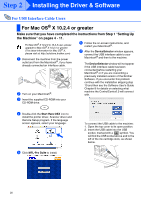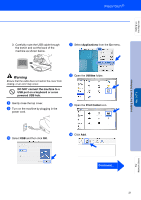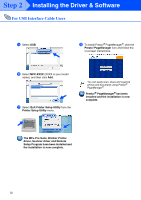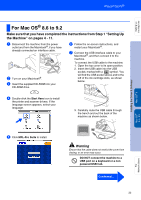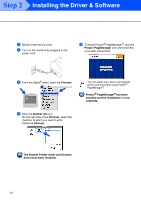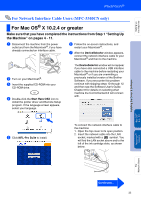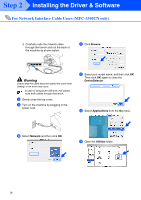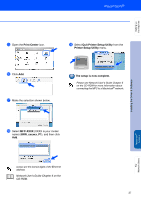Brother International MFC-3340CN Quick Setup Guide - English - Page 27
For Network Interface Cable Users (MFC-3340CN only), For Mac OS® X 10.2.4 or greater
 |
UPC - 012502610885
View all Brother International MFC-3340CN manuals
Add to My Manuals
Save this manual to your list of manuals |
Page 27 highlights
Setting Up the Machine Installing the Driver & Software Mac OS® 8.6 - 9.2 For Network Interface Cable Users (MFC-3340CN only) For Mac OS® X 10.2.4 or greater Make sure that you have completed the instructions from Step 1 "Setting Up the Machine" on pages 4 - 11. 1 Disconnect the machine from the power outlet and from the Macintosh®, if you have already connected an interface cable. 6 Follow the on-screen instructions, and restart your Macintosh®. 7 After the DeviceSelector window appears, connect the network interface cable to your Macintosh® and then to the machine. 2 Turn on your Macintosh®. 3 Insert the supplied CD-ROM into your CD-ROM drive. 4 Double-click the Start Here OSX icon to install the printer driver and Remote Setup program. If the language screen appears, select your language. The DeviceSelector window will not appear if you have also connected a USB interface cable to the machine before restarting your Macintosh® or if you are overwriting a previously installed version of the Brother Software. If you encounter this problem continue with skipping steps 10 through 12 and then see the Software User's Guide Chapter 8 for details on selecting what machine the ControlCenter2.0 will connect with. 5 Click MFL-Pro Suite to install. To connect the network interface cable to the machine: 1. Open the top cover to its open position. 2. Insert the network cable into the LAN socket, marked with a symbol. You will find the LAN socket above and to the left of the ink cartridge slots, as shown below. Macintosh® Network For Network Users Continued... 25