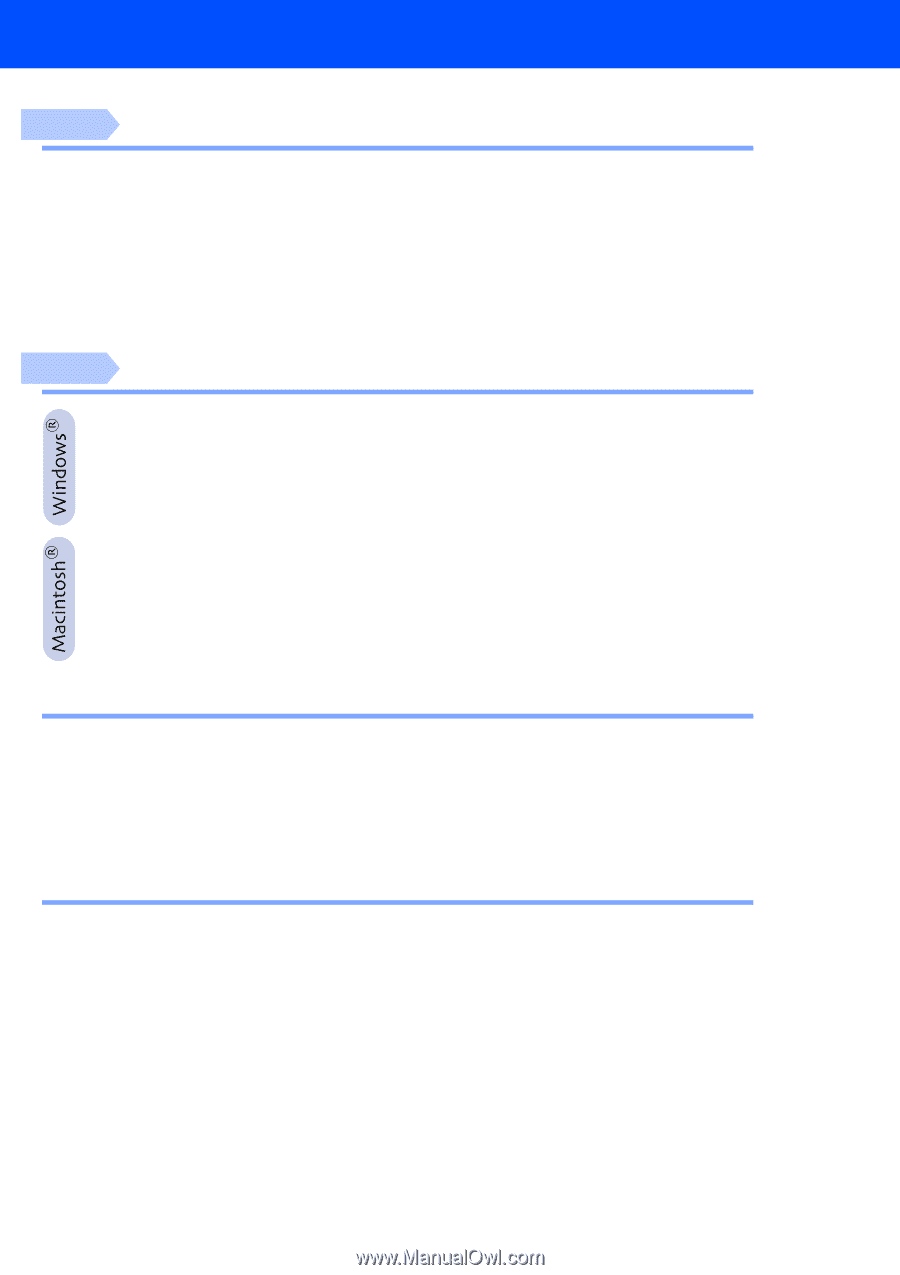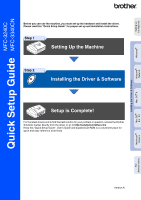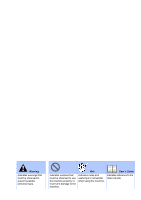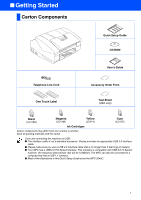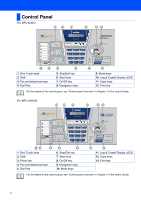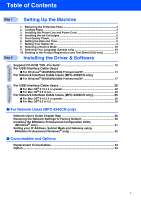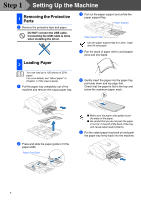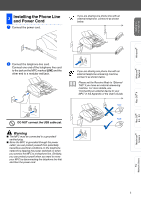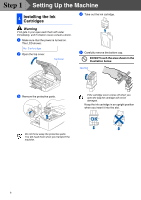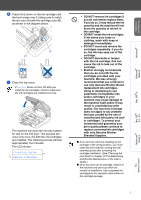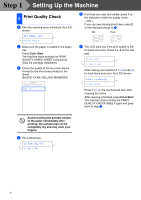Brother International MFC-3340CN Quick Setup Guide - English - Page 5
Table of Contents, Setting Up the Machine, Installing the Driver & Software - ink cartridges
 |
UPC - 012502610885
View all Brother International MFC-3340CN manuals
Add to My Manuals
Save this manual to your list of manuals |
Page 5 highlights
Table of Contents Step 1 Setting Up the Machine Step 2 1. Removing the Protective Parts 4 2. Loading Paper ...4 3. Installing the Phone Line and Power Cord 5 4. Installing the Ink Cartridges 6 5. Print Quality Check 8 6. Setting the Date and Time 9 7. Setting Your Station ID 9 8. Selecting a Receive Mode 10 9. Selecting Your Language (Canada only 10 10. Sending in the Product Registration and Test Sheet (USA only 11 Installing the Driver & Software Supplied CD-ROM "MFL-Pro Suite 12 For USB Interface Cable Users ■ For Windows® 98/98SE/Me/2000 Professional/XP 14 For Network Interface Cable Users (MFC-3340CN only) ■ For Windows® 98/98SE/Me/2000 Professional/XP 17 For USB Interface Cable Users 20 ■ For Mac OS® X 10.2.4 or greater 20 ■ For Mac OS® 8.6 to 9.2 23 For Network Interface Cable Users (MFC-3340CN only 25 ■ For Mac OS® X 10.2.4 or greater 25 ■ For Mac OS® 8.6 to 9.2 28 ■ For Network Users (MFC-3340CN only) Network User's Guide Chapter Map 30 Restoring the Network Settings to Factory Default 30 Installing the BRAdmin Professional Configuration Utility (Windows® only 31 Setting your IP Address, Subnet Mask and Gateway using BRAdmin Professional (Windows® only 32 ■ Consumables and Options Replacement Consumables 33 Option ...33 3