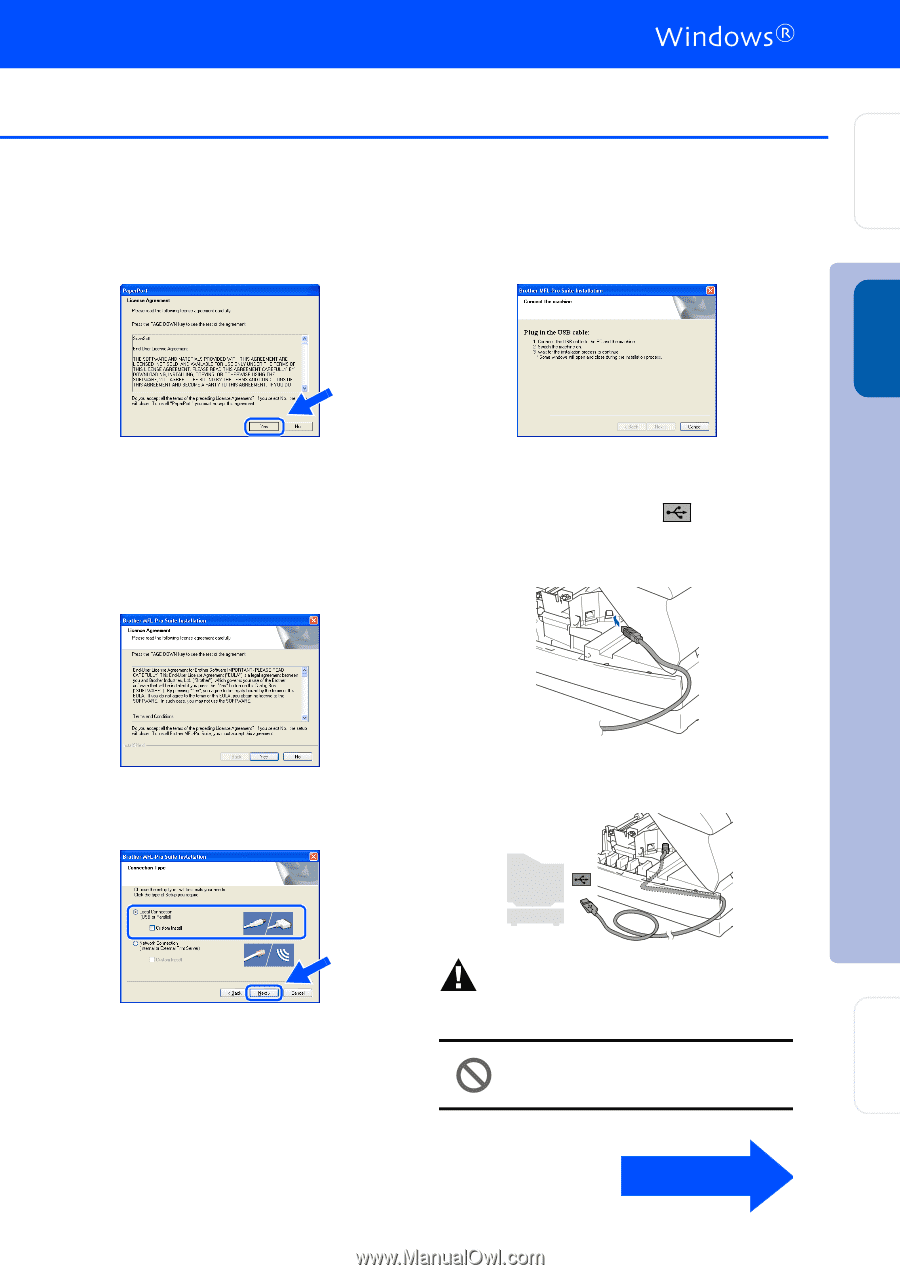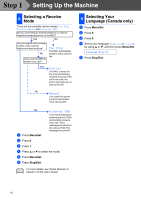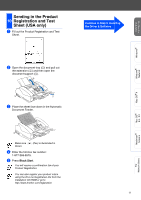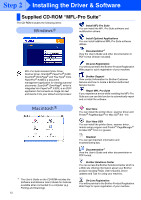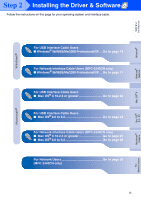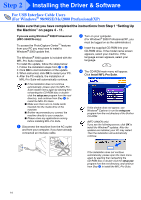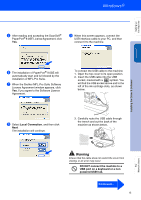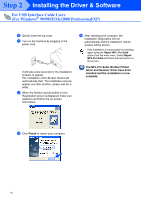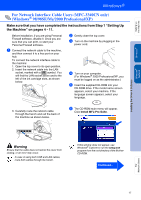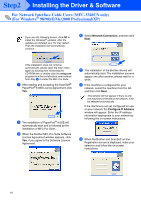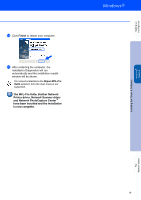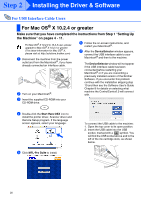Brother International MFC-3340CN Quick Setup Guide - English - Page 17
Warning, Local Connection, DO NOT connect the machine to a, USB port on a keyboard or a non
 |
UPC - 012502610885
View all Brother International MFC-3340CN manuals
Add to My Manuals
Save this manual to your list of manuals |
Page 17 highlights
Setting Up the Machine 5 After reading and accepting the ScanSoft® PaperPort® 9.0SE License Agreement, click Yes. 9 When this screen appears, connect the USB interface cable to your PC, and then connect it to the machine. Windows® Installing the Driver & Software 6 The installation of PaperPort® 9.0SE will automatically start and is followed by the installation of MFL-Pro Suite. 7 When the Brother MFL-Pro Suite Software License Agreement window appears, click Yes, if you agree to the Software Licence Agreement. To connect the USB cable to the machine: 1. Open the top cover to its open position. 2. Insert the USB cable into the USB socket, marked with a symbol. You will find the USB socket above and to the left of the ink cartridge slots, as shown below. 8 Select Local Connection, and then click Next. The installation will continue. 3. Carefully route the USB cable through the trench and out the back of the machine as shown below. Warning Ensure that the cable does not restrict the cover from closing, or an error may occur. DO NOT connect the machine to a USB port on a keyboard or a non powered USB hub. Continued... 15 For Network Users