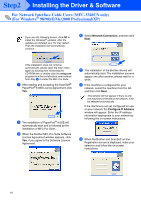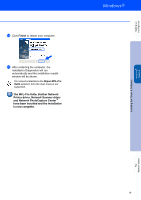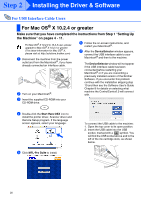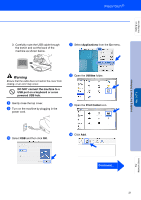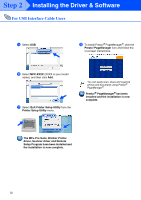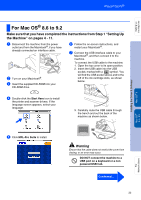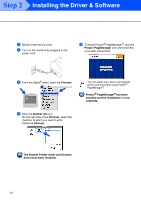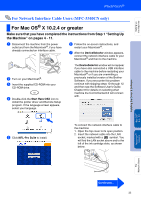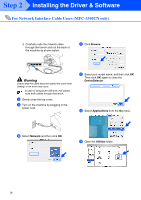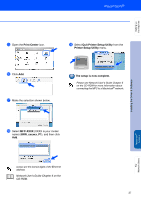Brother International MFC-3340CN Quick Setup Guide - English - Page 25
For Mac OS® 8.6 to 9.2, Make sure that you have completed the instructions from Step 1 Setting Up
 |
UPC - 012502610885
View all Brother International MFC-3340CN manuals
Add to My Manuals
Save this manual to your list of manuals |
Page 25 highlights
Setting Up the Machine For Mac OS® 8.6 to 9.2 Make sure that you have completed the instructions from Step 1 "Setting Up the Machine" on pages 4 - 11. 1 Disconnect the machine from the power outlet and from the Macintosh®, if you have already connected an interface cable. 2 Turn on your Macintosh®. 3 Insert the supplied CD-ROM into your CD-ROM drive. 6 Follow the on-screen instructions, and restart your Macintosh®. 7 Connect the USB interface cable to your Macintosh®, and then connect it to the machine. To connect the USB cable to the machine: 1. Open the top cover to its open position. 2. Insert the USB cable into the USB socket, marked with a symbol. You will find the USB socket above and to the left of the ink cartridge slots, as shown below. 4 Double-click the Start Here icon to install the printer and scanner drivers. If the language screen appears, select your language. 3. Carefully route the USB cable through the trench and out the back of the machine as shown below. Mac OS® X Installing the Driver & Software Mac OS® 8.6 - 9.2 For Network Users 5 Click MFL-Pro Suite to install. Warning Ensure that the cable does not restrict the cover from closing, or an error may occur. DO NOT connect the machine to a USB port on a keyboard or a non powered USB hub. Continued... 23