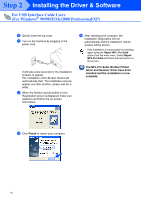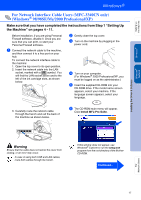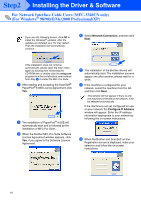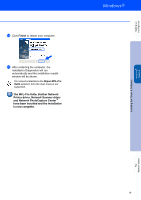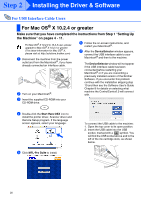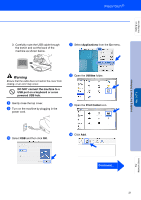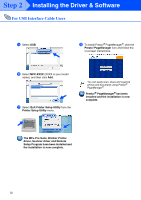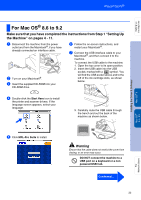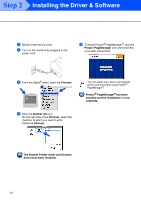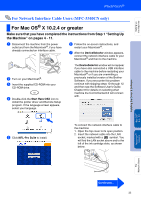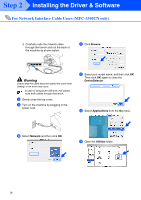Brother International MFC-3340CN Quick Setup Guide - English - Page 23
DO NOT connect the machine to a, USB port on a keyboard or a non, powered USB hub., Applications
 |
UPC - 012502610885
View all Brother International MFC-3340CN manuals
Add to My Manuals
Save this manual to your list of manuals |
Page 23 highlights
Setting Up the Machine Installing the Driver & Software Mac OS® X 3. Carefully route the USB cable through the trench and out the back of the machine as shown below. A Select Applications from the Go menu. Warning Ensure that the cable does not restrict the cover from closing, or an error may occur. DO NOT connect the machine to a USB port on a keyboard or a non powered USB hub. 8 Gently close the top cover. 9 Turn on the machine by plugging in the power cord. B Open the Utilities folder. C Open the Print Center icon. 0 Select USB and then click OK. D Click Add. For Network Users Continued... 21

21
3.
Carefully route the USB cable through
the trench and out the back of the
machine as shown below.
Warning
Ensure that the cable does not restrict the cover from
closing, or an error may occur.
DO NOT connect the machine to a
USB port on a keyboard or a non
powered USB hub.
8
Gently close the top cover.
9
Turn on the machine by plugging in the
power cord.
0
Select
USB
and then click
OK
.
A
Select
Applications
from the
Go
menu.
B
Open the
Utilities
folder.
C
Open the
Print Center
icon.
D
Click
Add
.
Continued...
Installing the Driver & Software
Setting Up
the Machine
For
Network Users
Mac OS
®
X