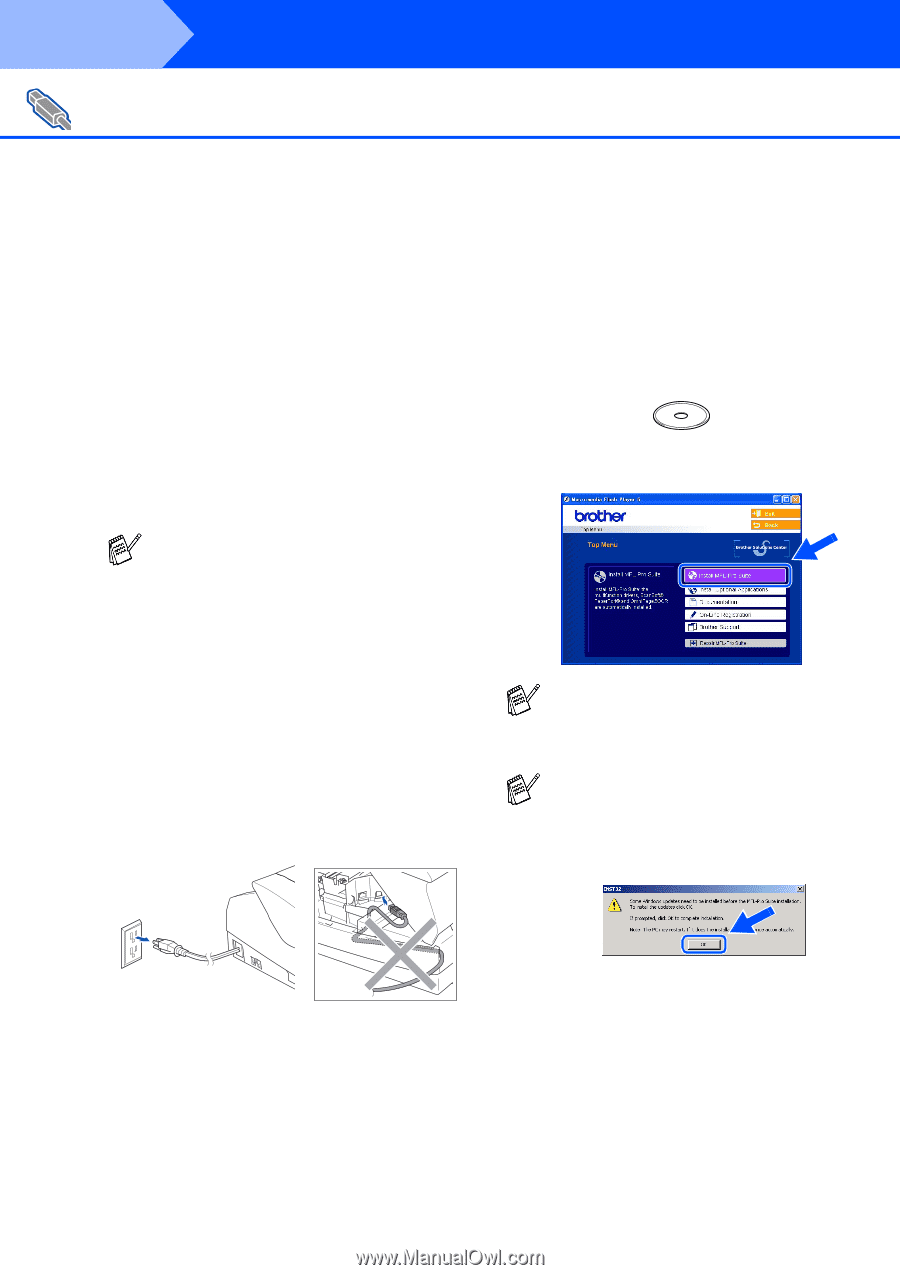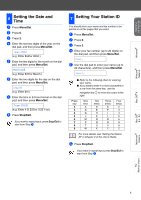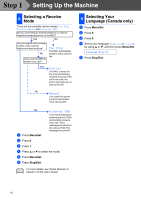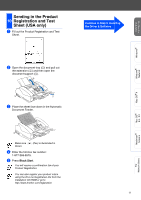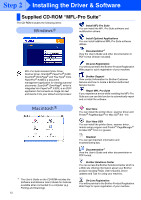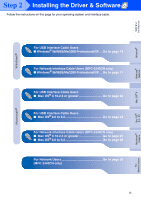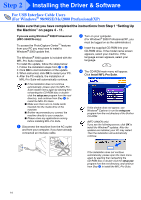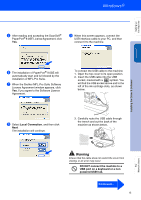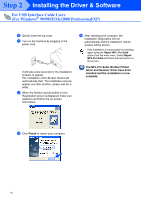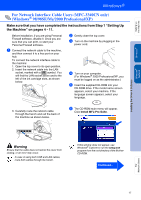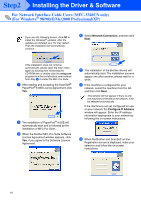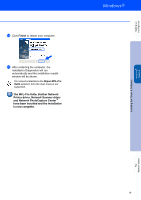Brother International MFC-3340CN Quick Setup Guide - English - Page 16
For USB Interface Cable Users (For Windows® 98/98SE/Me/2000 Professional/XP)
 |
UPC - 012502610885
View all Brother International MFC-3340CN manuals
Add to My Manuals
Save this manual to your list of manuals |
Page 16 highlights
Step 2 Installing the Driver & Software For USB Interface Cable Users (For Windows® 98/98SE/Me/2000 Professional/XP) Make sure that you have completed the instructions from Step 1 "Setting Up the Machine" on pages 4 - 11. If you are using Windows® 2000 Professional (MFC-3340CN only): To access the PhotoCapture Center™ features from your PC you may have to install a Windows® 2000 update first. The Windows® 2000 update is included with the MFL-Pro Suite installer. To install the update, follow the steps below: 1. Follow the installation steps from 1 to 4. 2. Click OK to start installation of the update. 3. When instructed, click OK to restart your PC. 4. After the PC restarts, the installation of MFL-Pro Suite will automatically continue. 2 Turn on your computer. (For Windows® 2000 Professional/XP, you must be logged on as the administrator.) 3 Insert the supplied CD-ROM into your CD-ROM drive. If the model name screen appears, select your machine. If the language screen appears, select your language. 4 The CD-ROM main menu will appear. Click Install MFL-Pro Suite. ■ If the installation does not continue automatically, please open the MFL-Pro Suite installer menu again by ejecting then reinserting the CD-ROM disc or doubleclick the setup.exe program from the root directory, and continue from Step 4 to install the MFL-Pro Suite. ■ Make sure there are no media cards inserted into the media drive of the machine. ■ Brother recommends you connect the machine directly to your computer. ■ Please close any applications running before installing MFL-Pro Suite. 1 Disconnect the machine from the AC outlet and from your computer, if you have already connected an interface cable. If this window does not appear, use Windows® Explorer to run the setup.exe program from the root directory of the Brother CD-ROM. (MFC-3340CN only) If you see the following screen, click OK to install the Windows® updates. After the updates are installed, your PC may restart. Then the installation will automatically continue. If the installation does not continue automatically, please open the main menu again by ejecting then reinserting the CD-ROM disc or double-click the setup.exe program from the root directory, and continue from Step 4 to install the MFL-Pro Suite. 14